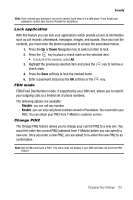Samsung SGH-T739 User Manual (user Manual) (ver.f9) (English) - Page 117
Images - review
 |
View all Samsung SGH-T739 manuals
Add to My Manuals
Save this manual to your list of manuals |
Page 117 highlights
Files • Delete: allows you to delete the selected audio message or multiple audio messages. • Move to memory card: allows you to move the original file to an installed memory card. • Copy to memory card: allows you to move a copy of the selected file to an installed memory card. • Rename: allows you to change the name of the audio message. • Lock/Unlock: allows you to lock the audio message to protect it from deletion, or unlock an already locked audio message. • Properties: displays the audio message name, date, format, length, size, and Lock/Unlock status. Images In this menu, you can view the list of images downloaded from the web server, taken with the built-in camera, or received in messages. You can set an image as the current background image. 1. In Idle mode, press the Menu soft key to access Menu mode. 2. Using the Navigation keys, scroll to the Fun & Apps icon. Press the Select soft key or the key to enter the menu. 3. Highlight the Files option and press the Select soft key or the key. 4. Highlight the Images option and press the Select soft key or the key. The following options are available: Browse Wallpapers Using the Browse Wallpapers option, allows you to access the T-Mobile website and download new images using the t-zone browser. ᮣ Highlight the Browse Wallpapers option and press the key. Note: When downloading Wallpapers, charges may apply. Photos In this menu you can review the photos you've taken. ᮣ Highlight a photo and press the Options soft key to choose from the following options: • View: allows you to view the photo on your display. • Send to My Album: allows you to send your photos to My Album. • Send via: allows you to send your photos as an attachment to a Picture message. • Set as: allows you to set the photo as your Wallpaper or as a Caller ID. Fun & Apps 114