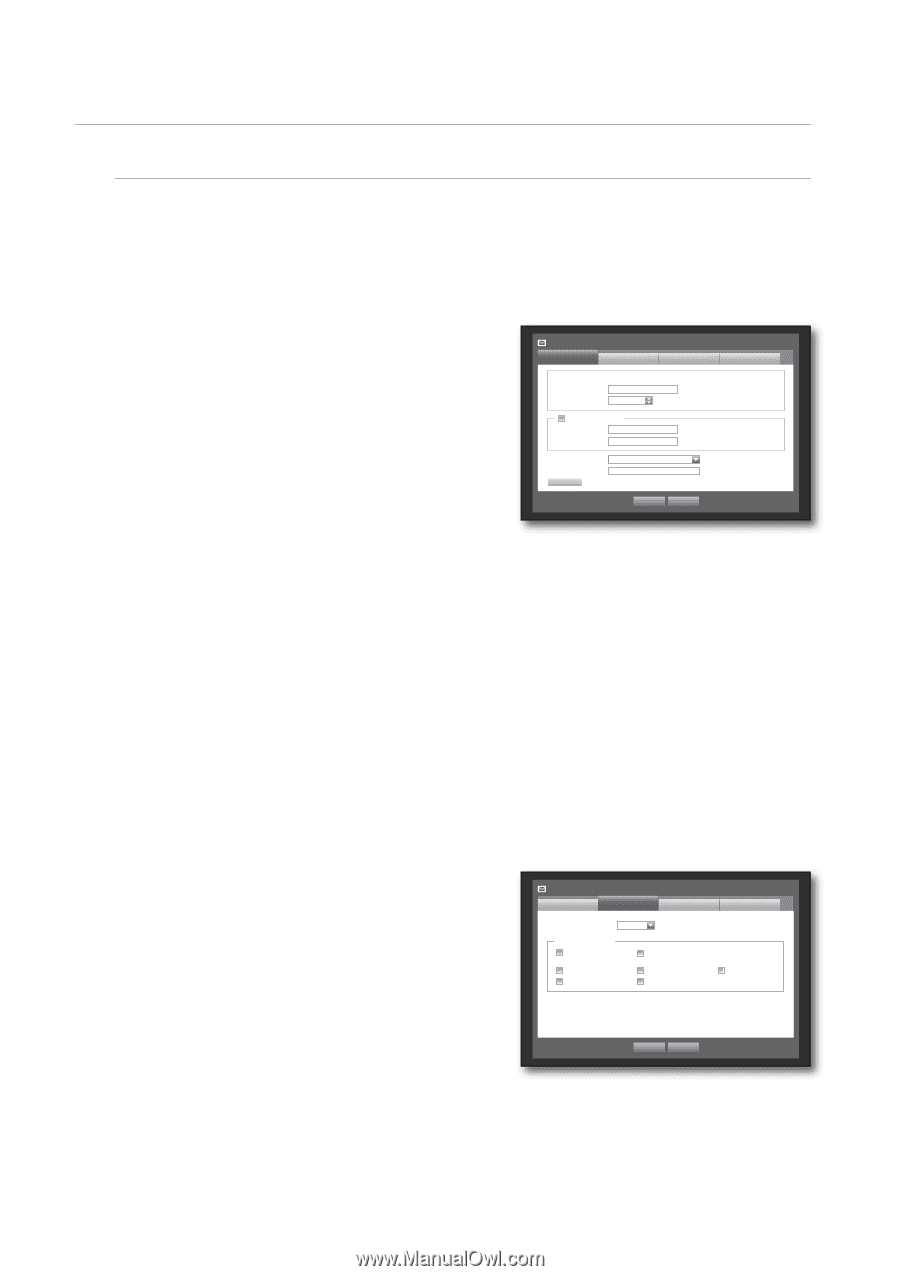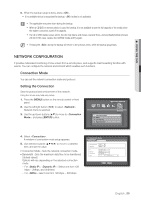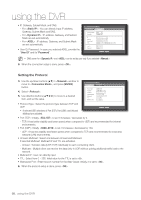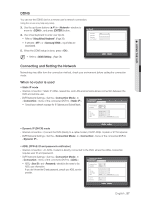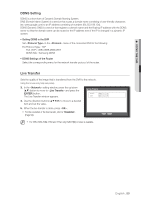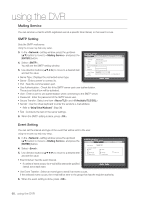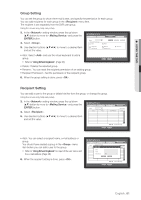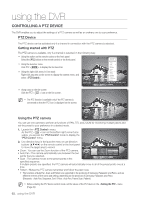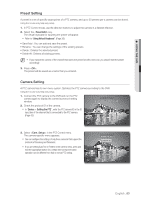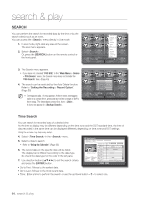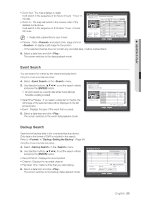Samsung SHR-8162 User Manual - Page 60
SMTP Setting, Event Setting, Using Virtual Keyboard
 |
View all Samsung SHR-8162 manuals
Add to My Manuals
Save this manual to your list of manuals |
Page 60 highlights
using the DVR Mailing Service You can send an e-mail to a DVR-registered user at a specific time interval, or if an event occurs. SMTP Setting Sets the SMTP mail server. Using the mouse may help easy setup. 3. In the setting window, press the up/down (▲▼) button to move to and press the [ENTER] button. 4. Select . You will see the SMTP setting window. 5. Use direction buttons to move to a desired item and set the value. • Server Type : Displays the connected server type. • Server : Enter a server to connect to. Mailing Service SMTP Event ServerType Server Port SMTP mail Server 11 Use Authentication User Password ******** Secure Transfer Sender TEST Never/TLS OK • Port : Sets the communication port. • Use Authentication : Check this if the SMTP server uses user authentication. The account input box will be activated. • User : Enter a user to use authentication when connecting to the SMTP server. • Password : Enter the password of the SMTP server user. • Secure Transfer : Select one from and . • Sender : Use the virtual keyboard to enter the sender's e-mail address. Refer to "Using Virtual Keyboard". (Page 36) Group Recipient ex. [email protected] Cancel • Test : Conducts the test on the server settings. 6. When the SMTP setting is done, press . Event Setting You can set the interval and type of the event that will be sent to the user. Using the mouse may help easy setup. 3. In the setting window, press the up/down (▲▼) button to move to and press the [ENTER] button. 4. Select . 5. Use direction buttons to move to a desired item and set the value. Mailing Service SMTP Event Group Event Interval 10 min Use Event Transfer Alarm Motion Change P/W Power On/Off HDD Info Manual Record • Event Interval : Set the event interval. If a series of events occurs, the e-mail will be sent at the specified interval, not on each event. OK Cancel Recipient Video Loss • Use Event Transfer : Select an event type to send if an event occurs. If the selected event occurs, the e-mail will be sent to the group that has the recipient authority. 6. When the event setting is done, press . 60_ using the DVR