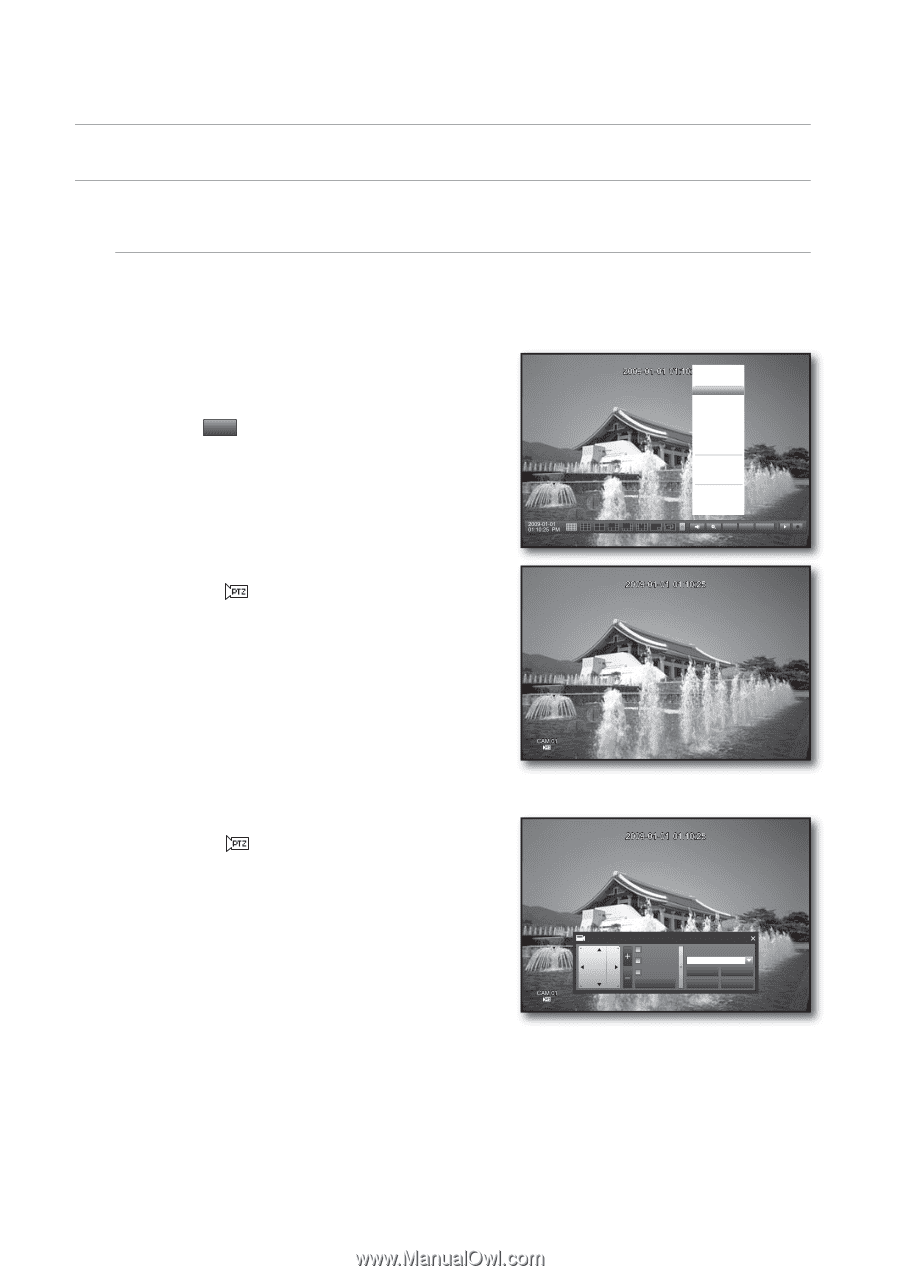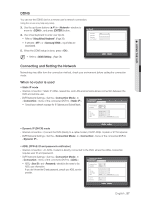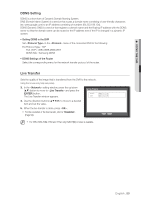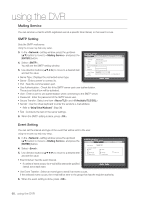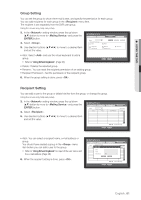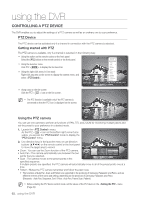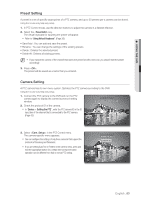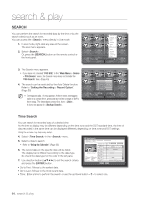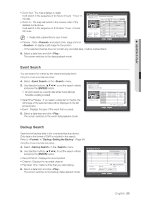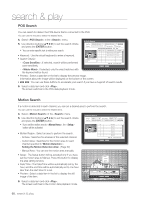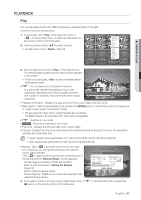Samsung SHR-8162 User Manual - Page 62
Controlling A Ptz Device, Ptz Device
 |
View all Samsung SHR-8162 manuals
Add to My Manuals
Save this manual to your list of manuals |
Page 62 highlights
using the DVR CONTROLLING A PTZ DEVICE The DVR enables you to adjust the settings of a PTZ camera as well as an ordinary one to your preference. PTZ Device The PTZ device can be activated only if a channel in connection with the PTZ camera is selected. Getting started with PTZ The PTZ camera is available, only if a channel is selected, in the following way: Using the button on the remote control or the front panel Select the [PTZ] button on the remote control or the front panel. Using the launcher menu Click PTZ < PTZ > to display the live launcher. Using the right-click menu in Live mode Right-click any area on the screen to display the context menu, and select . Scene Mode SPOT OUT PTZ Control ZOOM Audio Freeze Stop Alarm Record Play Search Backup Main Menu Shutdown Launcher hide Logout PTZ Alarm Freeze Using icons on the live screen Click the PTZ < > icon on the live screen. M The PTZ function is available only if the PTZ camera is connected so that the PTZ icon is displayed on the screen. Using the PTZ camera You can use one camera to perform all functions of PAN, TITL and ZOOM for monitoring multiple places and set the preset to your preference in a desired mode. 1. Launch the menu. As the PTZ < > icon on the bottom right corner turns yellow, you access the "PTZ Control" mode to display the "PTZ Control" menu. 2. Use direction keys in the launcher menu or use direction buttons on the remote control or the front panel to move the target area to record. PTZ Control CAM01 • Zoom : You can use the Zoom function of the PTZ camera. • Auto Pan : The camera automatically runs between the two points that you selected. Auto Pan Preset Scan Select Preset OK Pattern Save/Add Rename Cam. Setup Delete Delete All • Scan : The camera moves to the preset points in the specified sequence. If multiple presets are specified, the PTZ camera will automatically move to all of the preset points one at a time. • Pattern : Makes the PTZ camera remember and follow the past route. The functions of Auto Pan, Scan and Pattern are supported in the protocols of Samsung, Panasonic and Pelco, and are different in terms of the name and setting, depending on the protocols of Samsung, Panasonic and Pelco. (Panasonic : Auto Pan, Sequence, Sort / Pelco : Auto Pan, Frame Scan, Pattern) M Before entering the PTZ device control mode, set the values of the PTZ device in the menu. (Page 42) 62_ using the DVR