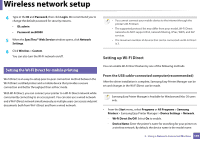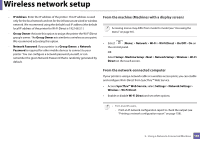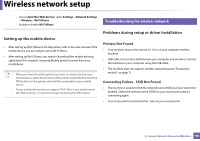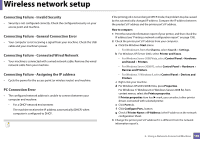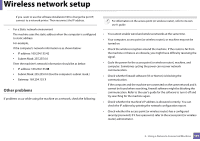Samsung SL-M3870FW User Manual Ver.1.0 (English) - Page 198
Using a Network-Connected Machine
 |
View all Samsung SL-M3870FW manuals
Add to My Manuals
Save this manual to your list of manuals |
Page 198 highlights
Wireless network setup • Check the machine's IP address. Reinstall the machine driver and change the settings to connect to the machine on the network. Due to the characteristics of DHCP, the allocated IP address could change if the machine is not used for a long time or if the access point has been reset. Register the product's MAC address when you configure the DHCP server on the access point (or wireless router). Then you can always use the IP address that is set with the MAC address. You can identify the MAC address of your machine by printing a network configuration report (see "Printing a network configuration report" on page 158). • Check the wireless environment. You might not be able to connect to the network in the infrastructure environment where you need to type in a user's information before connecting to the access point (or wireless router). • This machine only supports IEEE 802.11 b/g/n and Wi-Fi. Other wireless communication types (e.g., Bluetooth) are not supported. • When using the ad hoc mode, in operating systems such as Windows Vista, you might need to set the wireless connection setting every time you use the wireless machine. • You cannot use infrastructure mode and ad hoc mode at the same time for Samsung wireless network machines. • The machine is within the range of the wireless network. • The machine is located away from obstacles that could block the wireless signal. Remove any large metal objects between the access point (or wireless router) and the machine. Make sure the machine and wireless access point (or wireless router) are not separated by poles, walls, or support columns containing metal or concrete. • The machine is located away from other electronic devices that may interfere with the wireless signal. Many devices can interfere with the wireless signal, including a microwave oven and some Bluetooth devices. • Whenever the configuration of your access point (or wireless router) changes, you must do the product's wireless network setup again. • The maximum number of devices that can be connected via Wi-Fi Direct is 3. • If Wi-Fi Direct is ON, this machine only supports IEEE 802.11 b/g. • If the access point is set to work with the 802.11n standard only, it may not connect to your machine. 2. Using a Network-Connected Machine 198