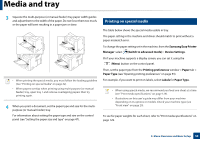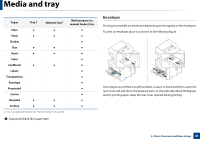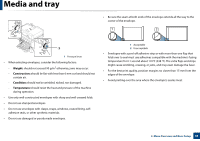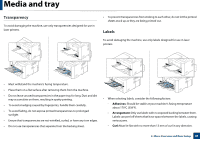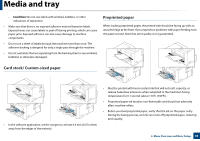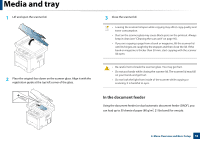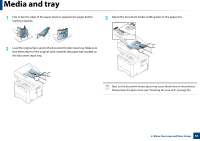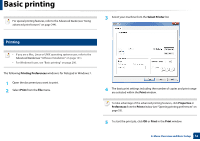Samsung SL-M3870FW User Manual Ver.1.0 (English) - Page 47
Setting the paper size and type, System Setup, Paper Setup, Paper Size, Stop/Clear
 |
View all Samsung SL-M3870FW manuals
Add to My Manuals
Save this manual to your list of manuals |
Page 47 highlights
Media and tray 5 Setting the paper size and type After loading paper in the paper tray, set the paper size and type using the control panel buttons. • The paper setting in the machine and driver should match to print without a paper mismatch error. To change the paper setting set in the machine, from the Samsung Easy Printer Manager select (Switch to advanced mode) > Device Settings. Or if your machine supports a display screen, you can set it using the (Menu) button on the control panel. Then, set the paper type from the Printing preferences window > Paper tab > Paper Type (see "Opening printing preferences" on page 53). • It may be necessary to press OK to navigate to lower-level menus for some models. 1 Select (Menu) > System Setup > Paper Setup > Paper Size or Paper Type on the control panel. 2 Select the tray and the option you want. 3 Press OK to save the selection. 4 Press (Stop/Clear) button to return to ready mode. If you want to use special-sized paper such as billing paper, select the Paper tab > Size > Edit... and set Custom Paper Size Settings in the Printing Preferences (see "Opening printing preferences" on page 53). 2. Menu Overview and Basic Setup 47