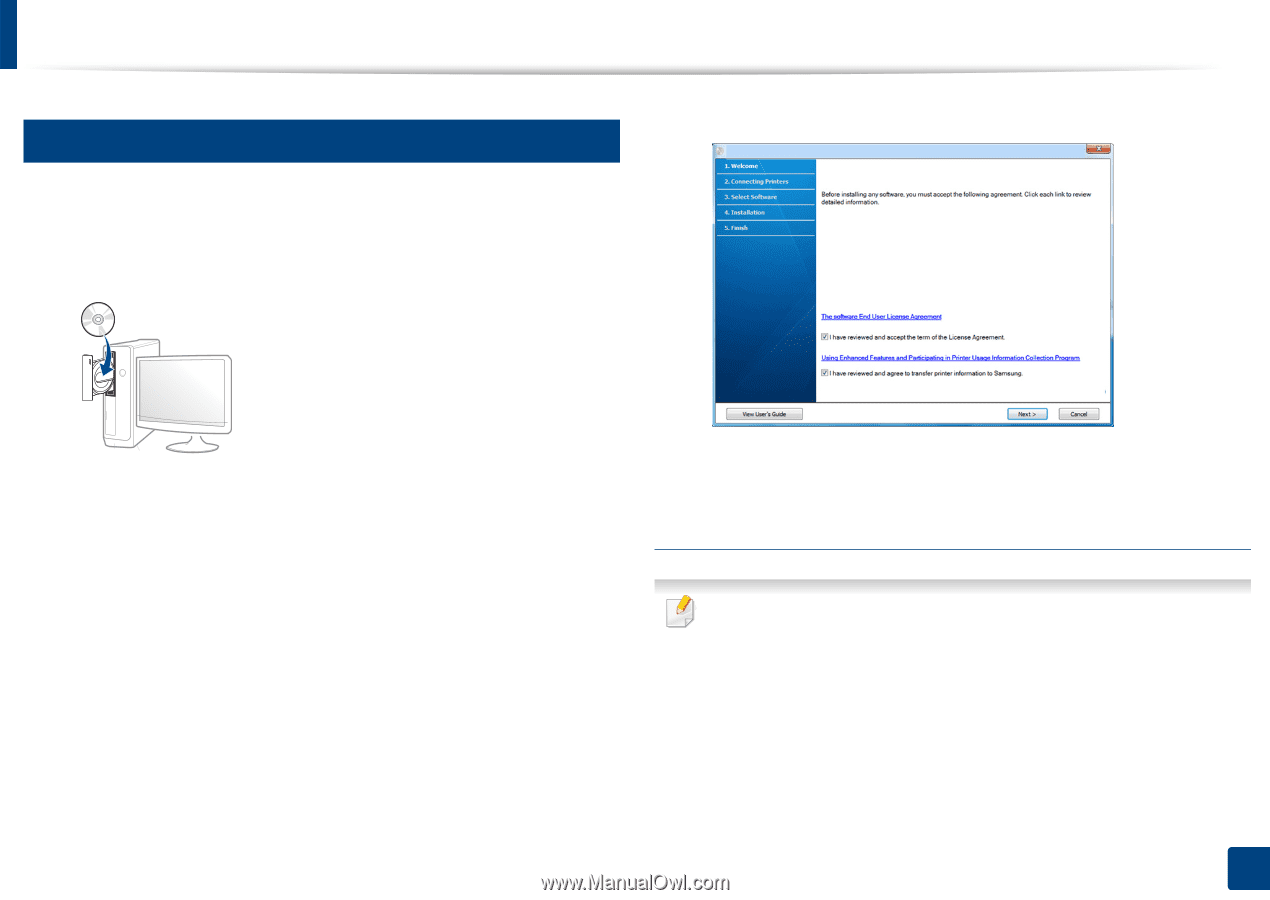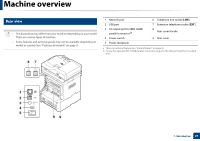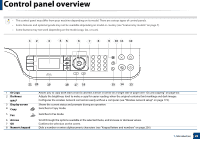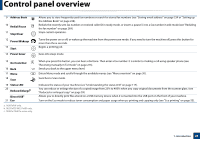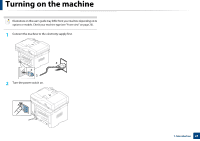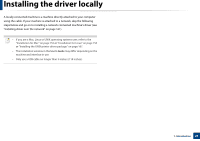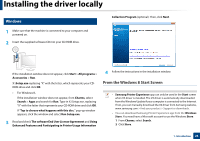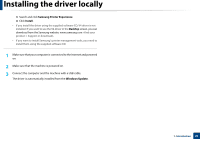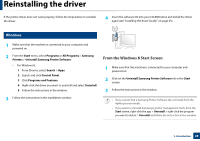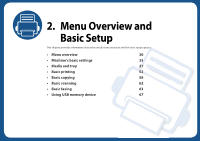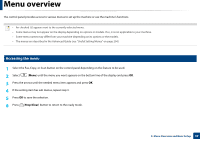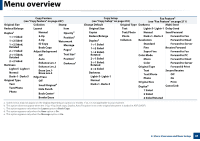Samsung SL-M3870FW User Manual Ver.1.0 (English) - Page 26
From the Windows 8 Start Screen, Windows
 |
View all Samsung SL-M3870FW manuals
Add to My Manuals
Save this manual to your list of manuals |
Page 26 highlights
Installing the driver locally 12 Windows 1 Make sure that the machine is connected to your computer and powered on. 2 Insert the supplied software CD into your CD-ROM drive. Collection Program (optional). Then, click Next. If the installation window does not appear, click Start > All programs > Accessories > Run. X:\Setup.exe replacing "X" with the letter, which represents your CDROM drive and click OK. • For Windows 8, If the installation window does not appear, from Charms, select Search > Apps and search for Run. Type in X:\Setup.exe, replacing "X" with the letter that represents your CD-ROM drive and click OK. If "Tap to choose what happens with this disc." pop-up window appears, click the window and select Run Setup.exe. 3 Read and check The software End User License Agreement and Using Enhanced Features and Participating in Printer Usage Information 4 Follow the instructions in the installation window. From the Windows 8 Start Screen • Samsung Printer Experience app can only be used in the Start screen when V4 driver is installed. The V4 driver is automatically downloaded from the Windows Update if your computer is connected to the Internet. If not, you can manually download the V4 driver from Samsung website, www.samsung.com > find your product > Support or downloads. • You can download Samsung Printer Experience app from the Windows Store. You need have a Microsoft account to use the Windows Store. 1 From Charms, select Search. 2 Click Store. 1. Introduction 26