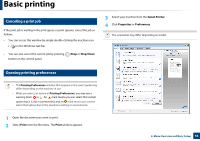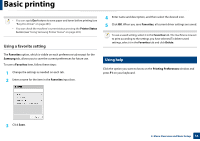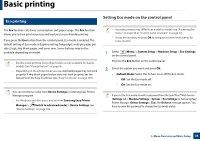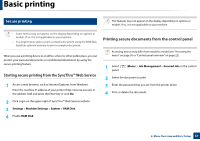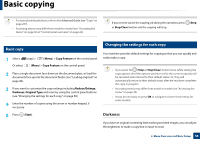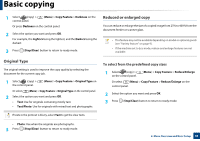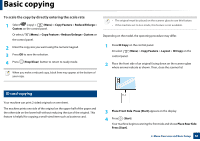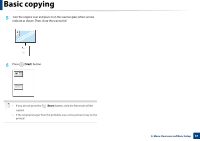Samsung SL-M3870FW User Manual Ver.1.0 (English) - Page 58
Basic copying
 |
View all Samsung SL-M3870FW manuals
Add to My Manuals
Save this manual to your list of manuals |
Page 58 highlights
Basic copying • For special printing features, refer to the Advanced Guide (see "Copy" on page 207). • Accessing menus may differ from model to model (see "Accessing the menu" on page 30 or "Control panel overview" on page 22). If you need to cancel the copying job during the operation, press or Stop/Clear) button and the copying will stop. (Stop 15 Basic copy 1 Select (copy) > (Menu) > Copy Feature on the control panel. Or select (Menu) > Copy Feature on the control panel. 2 Place a single document face down on the document glass, or load the documents face up into the document feeder (see "Loading originals" on page 49). 3 If you want to customize the copy settings including Reduce/Enlarge, Darkness, Original Type and more by using the control panel buttons (see "Changing the settings for each copy" on page 58). 4 Enter the number of copies using the arrow or number keypad, if necessary. 5 Press (Start). 16 Changing the settings for each copy Your machine provides default settings for copying so that you can quickly and easily make a copy. • If you press the (Stop or Stop/Clear) button twice while setting the copy options, all of the options you have set for the current copy job will be canceled and returned to their default status. Or, they will automatically return to their default status after the machine completes the copy in progress. • Accessing menus may differ from model to model (see "Accessing the menu" on page 30). • It may be necessary to press OK to navigate to lower-level menus for some models. Darkness If you have an original containing faint marking and dark images, you can adjust the brightness to make a copy that is easier to read. 2. Menu Overview and Basic Setup 58