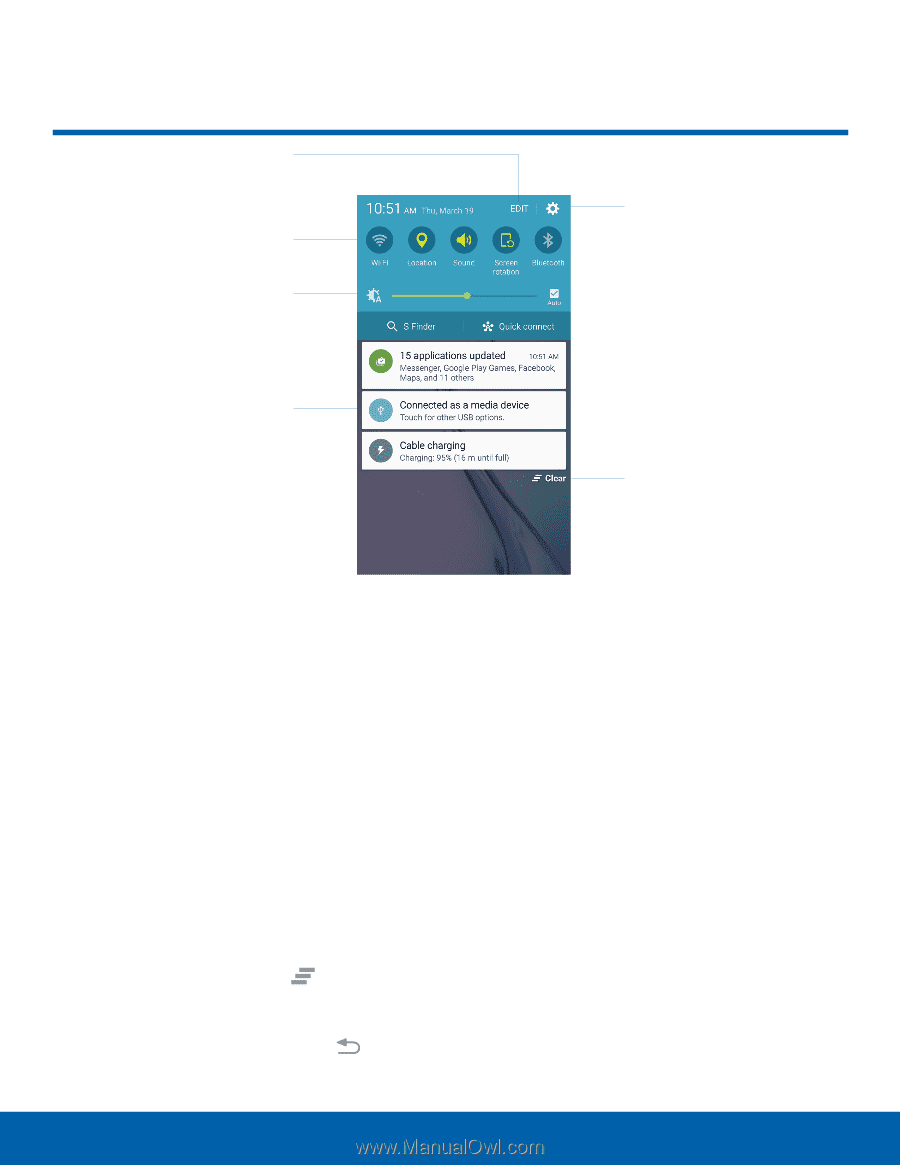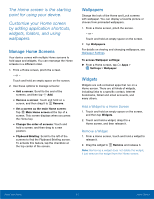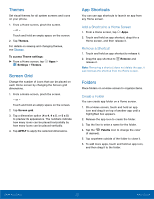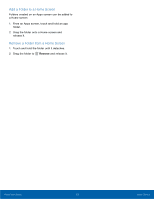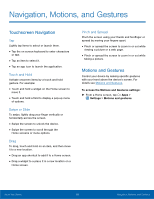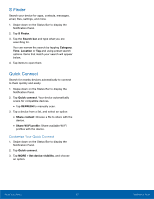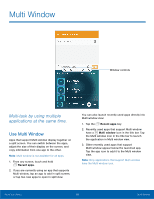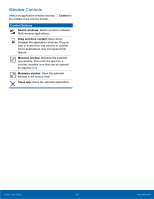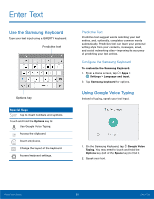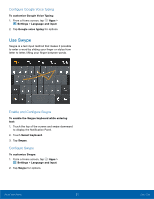Samsung SM-G920R4 User Manual - Page 21
Notification Panel, Status Bar display calendar, events, device status, and more., Panel.
 |
View all Samsung SM-G920R4 manuals
Add to My Manuals
Save this manual to your list of manuals |
Page 21 highlights
Notification Panel Edit Notification Panel Quick settings Adjust screen brightness Tap notification to launch app or view detail Settings Clear all notifications Notification icons on the Status Bar display calendar events, device status, and more. For details, open the Notification Panel. View the Notification Panel 1. Swipe down on the Status Bar to display the Notification Panel. 2. Scroll down the list to see notification details. • Tap an item to open it. • To clear a single notification, drag the notification left or right. Tap Clear to clear all notifications. 3. To close the Notification Panel, swipe upward from the bottom of the screen or tap Back. Quick Settings In addition to notifications, the Notification Panel also provides quick access to device functions such as Wi-Fi, allowing you to quickly turn them on or off. To view additional Quick settings: ► On the Notification Panel, swipe left or right across the visible icons. To customize the Quick settings that appear: ► On the Notification Panel, tap EDIT. Know Your Device 16 Notification Panel