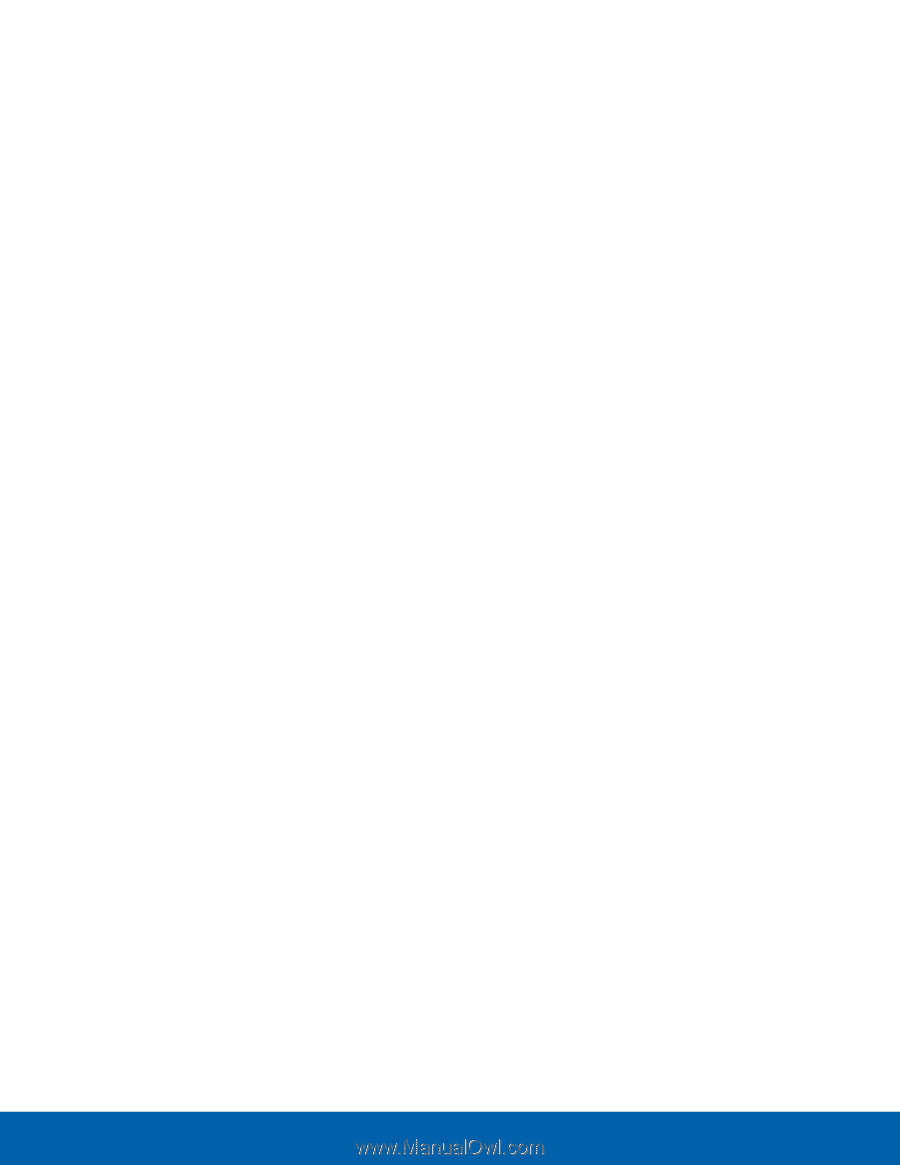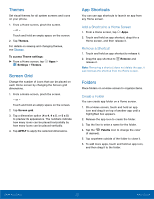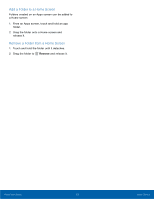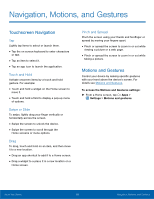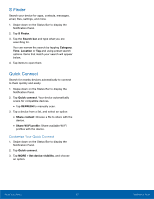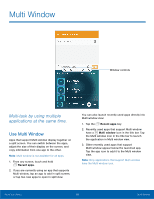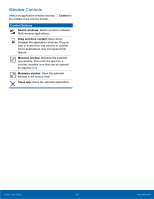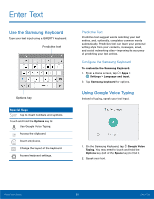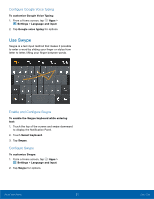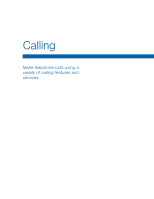Samsung SM-G920R4 User Manual - Page 22
Quick Connect, Customize Your Quick Connect
 |
View all Samsung SM-G920R4 manuals
Add to My Manuals
Save this manual to your list of manuals |
Page 22 highlights
S Finder Search your device for apps, contacts, messages, email, files, settings, and more. 1. Swipe down on the Status Bar to display the Notification Panel. 2. Tap S Finder. 3. Tap the Search bar and type what you are searching for. You can narrow the search by tapping Category, Time, Location or Tag and using preset search options. Items that match your search will appear below, 4. Tap items to open them. Quick Connect Search for nearby devices automatically to connect to them quickly and easily. 1. Swipe down on the Status Bar to display the Notification Panel. 2. Tap Quick connect. Your device automatically scans for compatible devices. • Tap REFRESH to manually scan. 3. Tap a device from a list, and select an option: • Share content: Choose a file to share with the device. • Share Wi-Fi profile: Share available Wi-Fi profiles with the device. Customize Your Quick Connect 1. Swipe down on the Status Bar to display the Notification Panel. 2. Tap Quick connect. 3. Tap MORE > Set device visibility, and choose an option. Know Your Device 17 Notification Panel