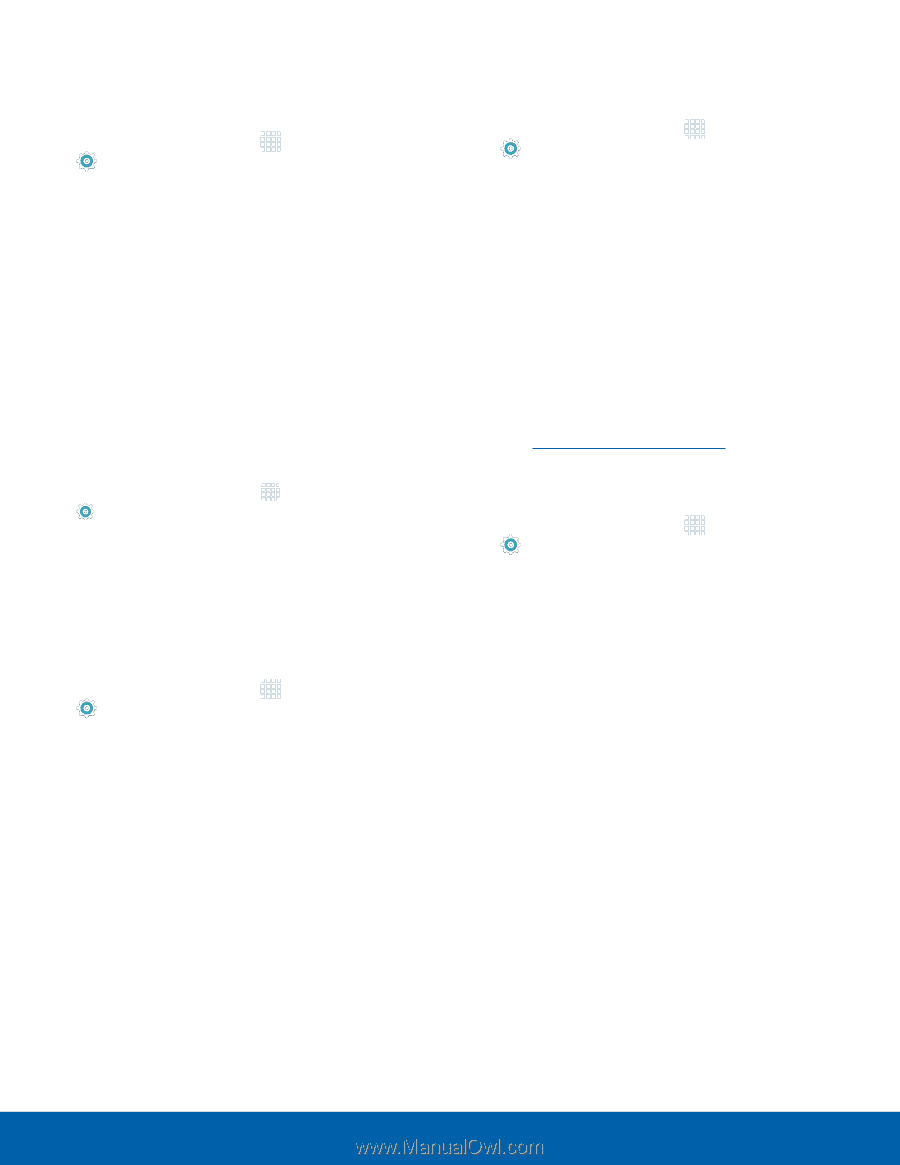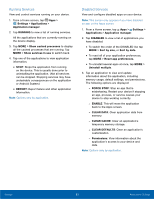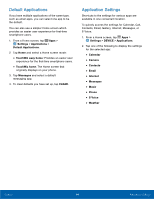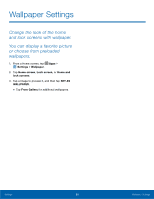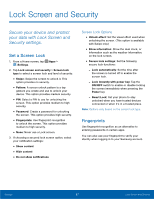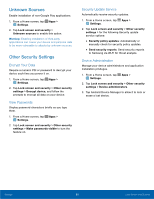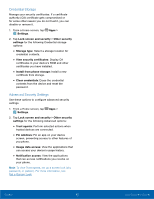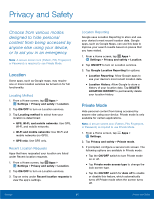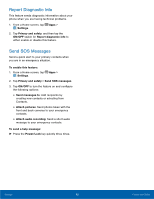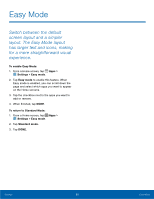Samsung SM-G920R4 User Manual - Page 93
Device Security, Register a Fingerprint, Change Backup Password, Fingerprint Veri²cation
 |
View all Samsung SM-G920R4 manuals
Add to My Manuals
Save this manual to your list of manuals |
Page 93 highlights
Register a Fingerprint You can register up to three fingerprints. A password will also set up as an alternative to your fingerprint. 1. From a Home screen, tap Apps > Settings. 2. Tap Lock screen and security > Fingerprints. • To add a fingerprint, tap Add fingerprint and follow the instructions to register a fingerprint and password. • To rename a fingerprint, touch and hold the fingerprint, and then tap RENAME. • To delete a fingerprint, touch and hold the fingerprint, and then tap REMOVE. Change Backup Password You have the option to change your backup password. 1. From a Home screen, tap Apps > Settings. 2. Tap Lock screen and security > Fingerprints > Change backup password. Fingerprint Verification Fingerprint verification can be used for other accounts accessed from your phone. 1. From a Home screen, tap Apps > Settings. 2. Tap Lock screen and security > Fingerprint. • Web sign-in: Access your online accounts using your fingerprint. • Verify Samsung account: Verify your identity using your fingerprint when logging in to your Samsung account. Device Security Configure security for your phone. 1. From a Home screen, tap Apps > Settings. 2. Tap Lock screen and security > Device security. 3. Tap the ON/OFF switch to activate KNOX active protection on your phone. Find My Mobile Protect your device from loss or theft allowing your device to be locked, tracked, and for your data to be deleted remotely. ► To access your device remotely, visit findmymobile.samsung.com. Note: You must sign up for a Samsung account and enable Google location service to use Find My Mobile. 1. From a Home screen, tap Apps > Settings. 2. Tap Lock screen and security > Find My Mobile. • If you are not logged in to your Samsung account, tap Add account and follow the prompts. 3. The following options are available: • Remote controls: Tap to activate or deactivate Remote controls, which allows you to access your device remotely. • Google location service: Tap to activate or deactivate Google location service. This service must be on in order to find your phone. • SIM change alert: Prevent unauthorized changes to your SIM card by being alerted whenever an app or service attempts to change data on your SIM card. Settings 88 Lock Screen and Security