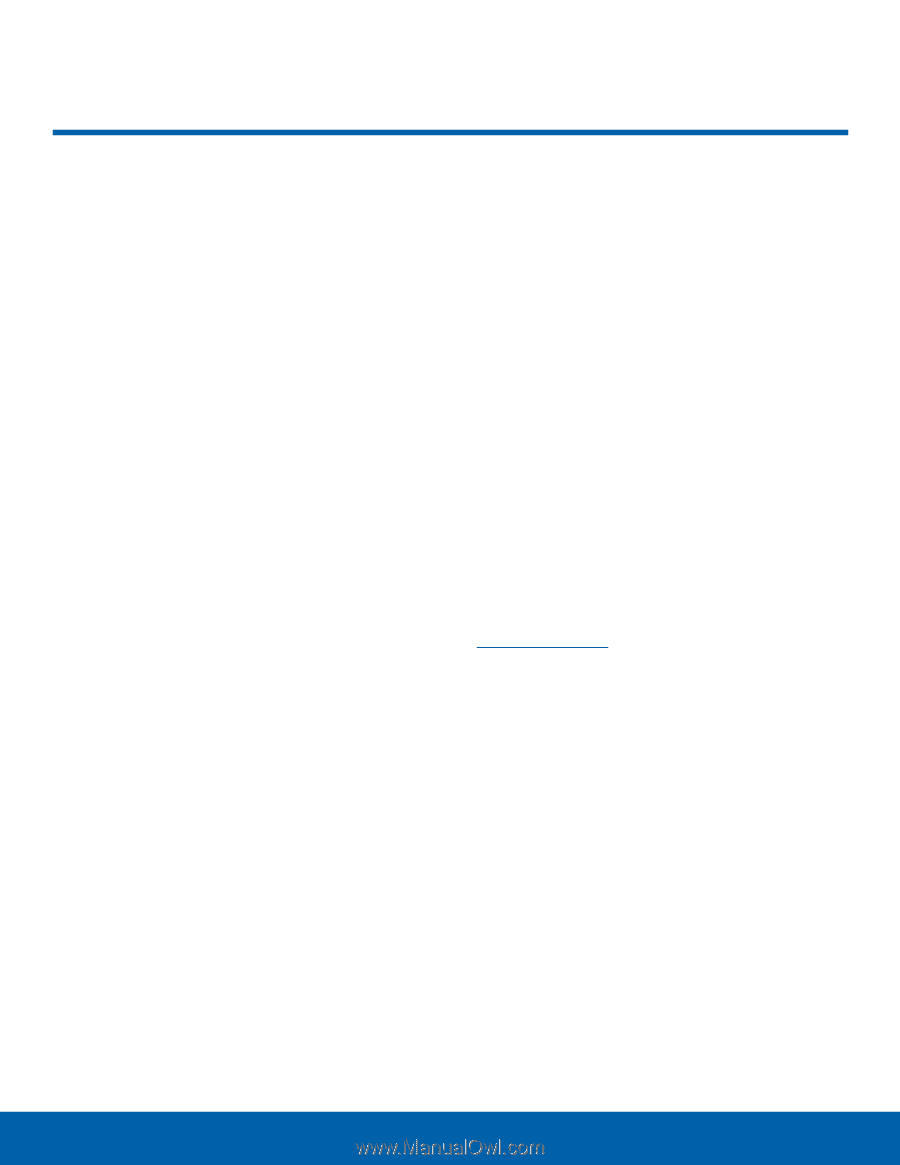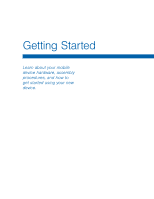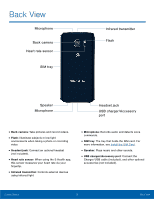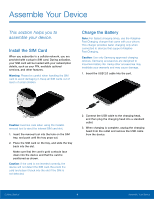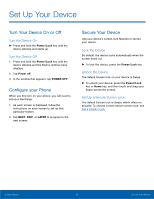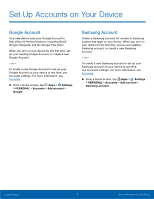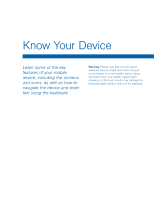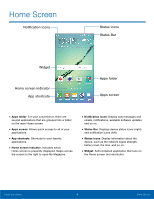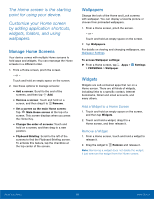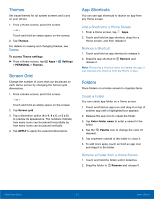Samsung SM-G925A User Manual - Page 12
Set Up Your Device, Turn the Device On, Lock the Device, Set Up a Secure Screen Lock - unlock
 |
View all Samsung SM-G925A manuals
Add to My Manuals
Save this manual to your list of manuals |
Page 12 highlights
Set Up Your Device Turn Your Device On or Off Turn the Device On ► Press and hold the Power/Lock key until the device vibrates and starts up. Turn the Device Off 1. Press and hold the Power/Lock key until the device vibrates and the Device options menu displays. 2. Tap Power off. 3. In the window that appears, tap POWER OFF. Configure your Phone When you first turn on your phone, you will need to set up a few things. 1. As each screen is displayed, follow the instructions on each screen to set up that particular feature. 2. Tap NEXT, SKIP, or LATER to progress to the next screen. Secure Your Device Use your device's screen lock features to secure your device. Lock the Device By default, the device locks automatically when the screen times out. ► To lock the device, press the Power/Lock key. Unlock the Device The default Screen lock on your device is Swipe. ► To unlock your device, press the Power/Lock key or Home key, and then touch and drag your finger across the screen. Set Up a Secure Screen Lock The default Screen lock is Swipe, which offers no security. To choose a more secure screen lock, see Set a Screen Lock. Getting Started 6 Set Up Your Device