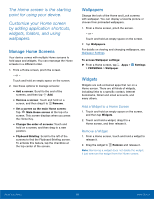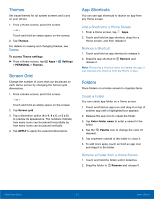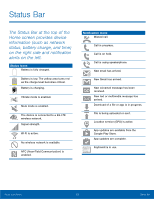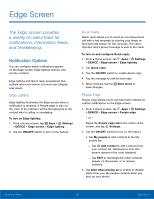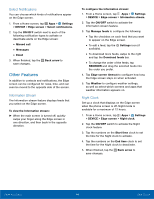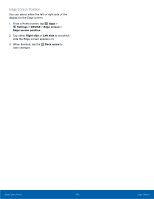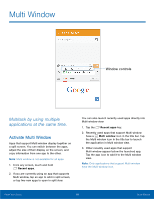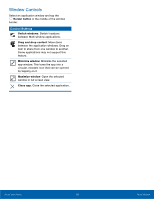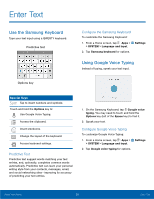Samsung SM-G925A User Manual - Page 21
Edge Screen Position, Settings, DEVICE, Edge screen, Right side, Left side, Back arrow
 |
View all Samsung SM-G925A manuals
Add to My Manuals
Save this manual to your list of manuals |
Page 21 highlights
Edge Screen Position You can select either the left or right side of the display for the Edge screen. 1. From a Home screen, tap Apps > Settings > DEVICE > Edge screen > Edge screen position. 2. Tap either Right side or Left side to set which side the Edge screen appears on. 3. When finished, tap the Back arrow to save changes. Know Your Device 15 Edge Screen
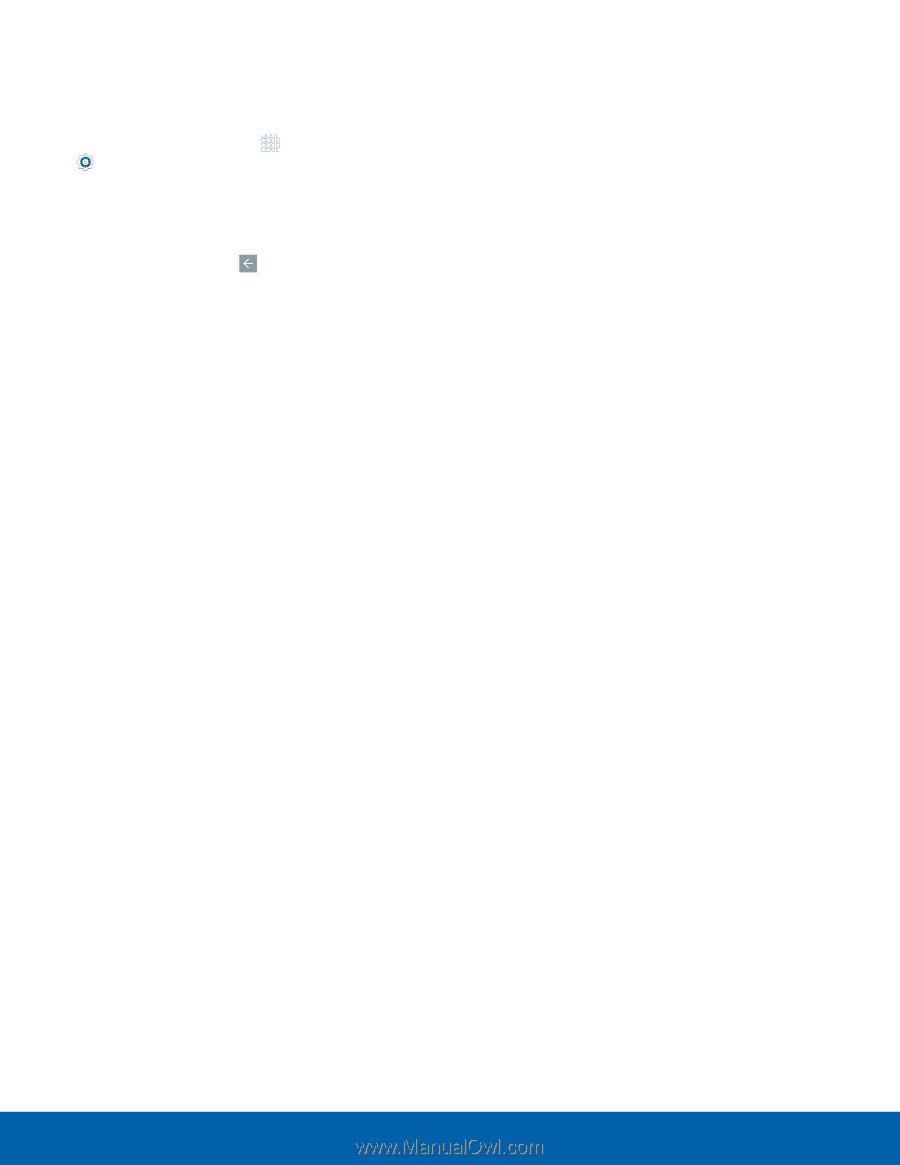
15
Edge Screen
Know Your Device
Edge Screen Position
You can select either the leFt or right side oF the
display For the Edge screen.
1. ±rom a Home screen, tap
Apps
>
Settings
>
DEVICE
>
Edge screen
>
Edge screen position
.
2. Tap either
Right side
or
Left side
to set which
side the Edge screen appears on.
3. When fnished, tap the
Back arrow
to
save changes.