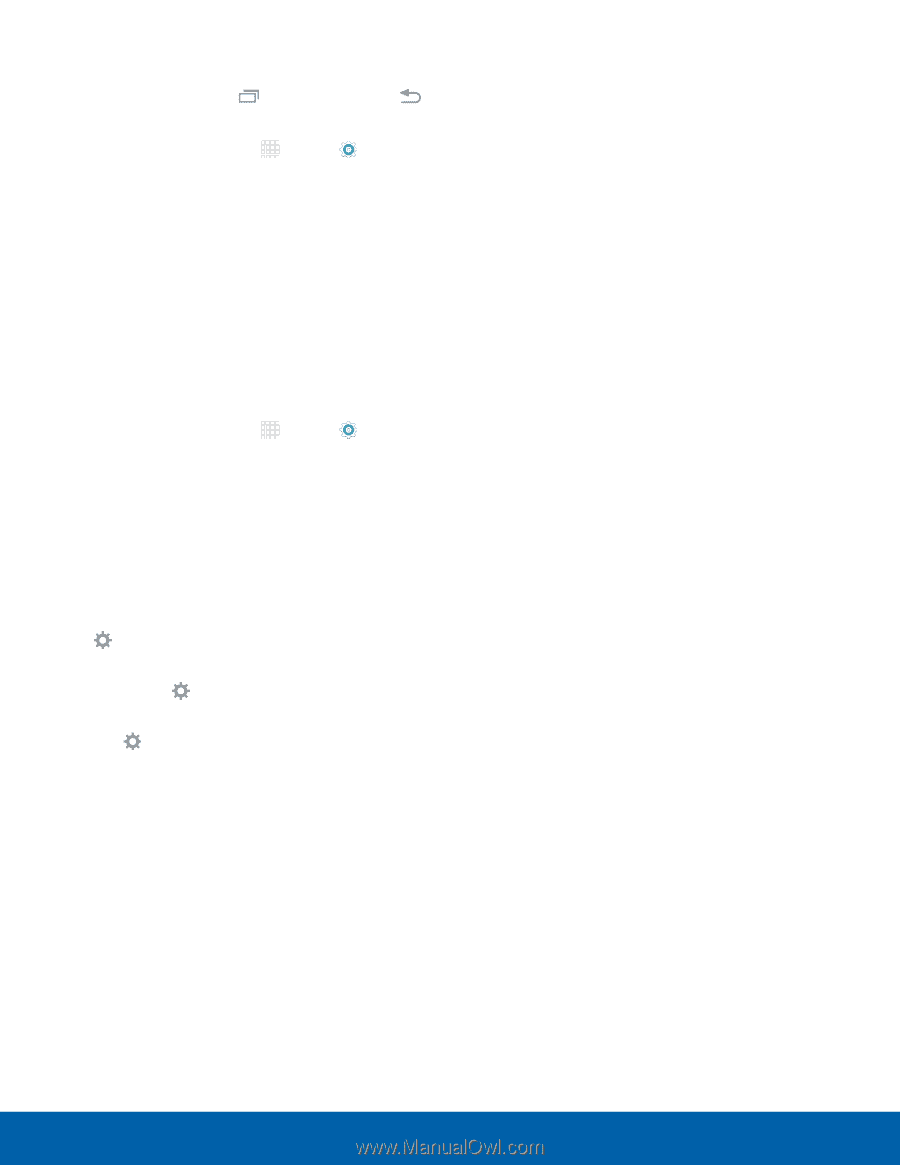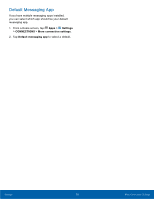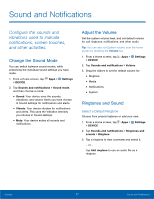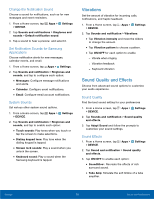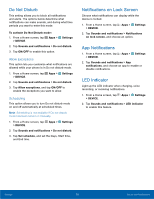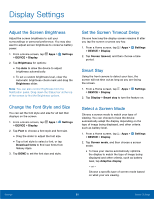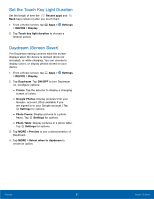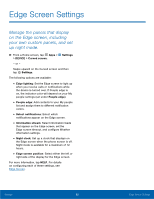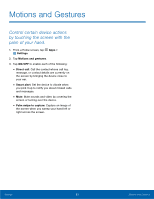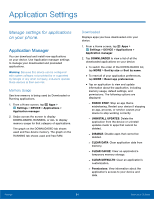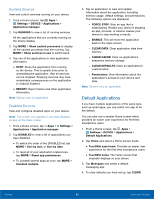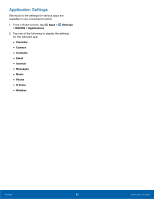Samsung SM-G925A User Manual - Page 87
Set the Touch Key Light Duration, Daydream Screen Saver, Frame. Tap
 |
View all Samsung SM-G925A manuals
Add to My Manuals
Save this manual to your list of manuals |
Page 87 highlights
Set the Touch Key Light Duration Set the length of time the Recent apps and Back keys remain lit after you touch them. 1. From a Home screen, tap Apps > Settings > DEVICE > Display. 2. Tap Touch key light duration to choose a timeout period. Daydream (Screen Saver) The Daydream setting controls what the screen displays when the device is docked (dock not included), or while charging. You can choose to display colors, or display photos stored on your device. 1. From a Home screen, tap Apps > Settings > DEVICE > Display. 2. Tap Daydream. Tap ON/OFF to turn Daydream on. Configure options: • Colors: Tap the selector to display a changing screen of colors. • Google Photos: Display pictures from your Google+ account. (Only available if you are signed in to your Google account.) Tap Settings for options. • Photo Frame: Display pictures in a photo frame. Tap Settings for options. • Photo Table: Display pictures in a photo table. Tap Settings for options. 3. Tap MORE > Preview to see a demonstration of Daydream. 4. Tap MORE > Select when to daydream to chose an option. Settings 81 Display Settings