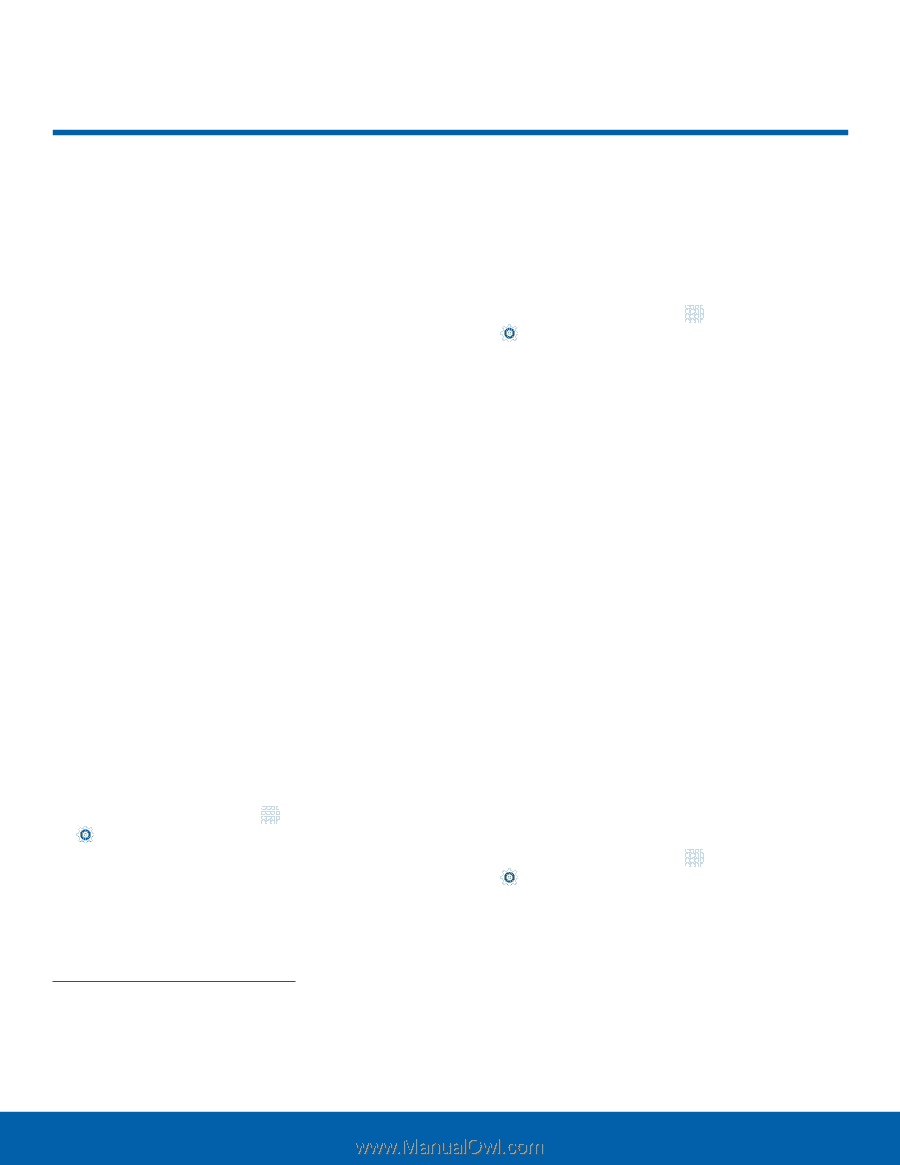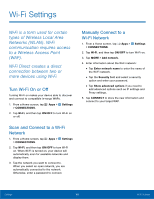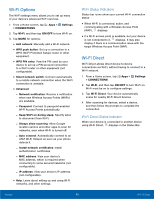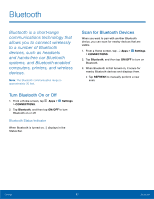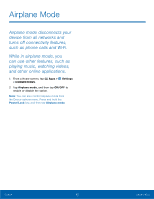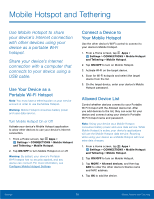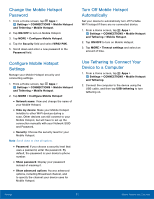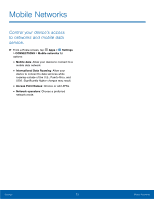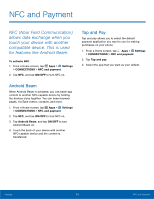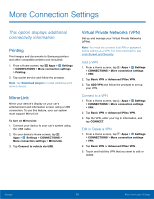Samsung SM-G925A User Manual - Page 76
Mobile Hotspot and Tethering, Use Mobile Hotspot to share
 |
View all Samsung SM-G925A manuals
Add to My Manuals
Save this manual to your list of manuals |
Page 76 highlights
Mobile Hotspot and Tethering Use Mobile Hotspot to share your device's Internet connection with other devices using your device as a portable Wi-Fi hotspot. Share your device's Internet connection with a computer that connects to your device using a USB cable. Use Your Device as a Portable Wi-Fi Hotspot Note: You must have a tethering plan on your service account in order to use the Mobile Hotspot. Warning: Mobile Hotspot consumes battery power and uses data service. Turn Mobile Hotspot On or Off Activate your device's Mobile Hotspot application to allow other devices to use your device's Internet connection. 1. From a Home screen, tap Apps > Settings > CONNECTIONS > Mobile Hotspot and Tethering > Mobile Hotspot. 2. Tap ON/OFF to turn Mobile Hotspot on or off. Warning: By default, your device's Portable Wi-Fi hotspot has no security applied, and any device can connect. For more information, see Configure Mobile Hotspot Settings. Connect a Device to Your Mobile Hotspot Use the other device's Wi-Fi control to connect to your device's Mobile Hotspot. 1. From a Home screen, tap Apps > Settings > CONNECTIONS > Mobile Hotspot and Tethering > Mobile Hotspot. 2. Tap ON/OFF to turn on Mobile Hotspot. 3. Activate Wi-Fi on the target device. 4. Scan for Wi-Fi hotspots and select the target device from the list. 5. On the target device, enter your device's Mobile Hotspot password. Allowed Device List Control whether devices connect to your Portable Wi-Fi hotspot with the Allowed device list. After you add devices to the list, they can scan for your device and connect using your device's Portable Wi-Fi hotspot name and password. Note: Using your device as a Mobile Hotspot consumes battery power and uses data service. While Mobile Hotspot is active, your device's applications will use the Mobile Hotspot data service. Roaming while using your device as a Mobile Hotspot will incur extra data charges. 1. From a Home screen, tap Apps > Settings > CONNECTIONS > Mobile Hotspot and Tethering > Mobile Hotspot. 2. Tap ON/OFF to turn on Mobile Hotspot. 3. Tap MORE > Allowed devices, and then tap ADD to enter the other device's Device name and MAC address. 4. Tap OK to add the device. Settings 70 Mobile Hotspot and Tethering