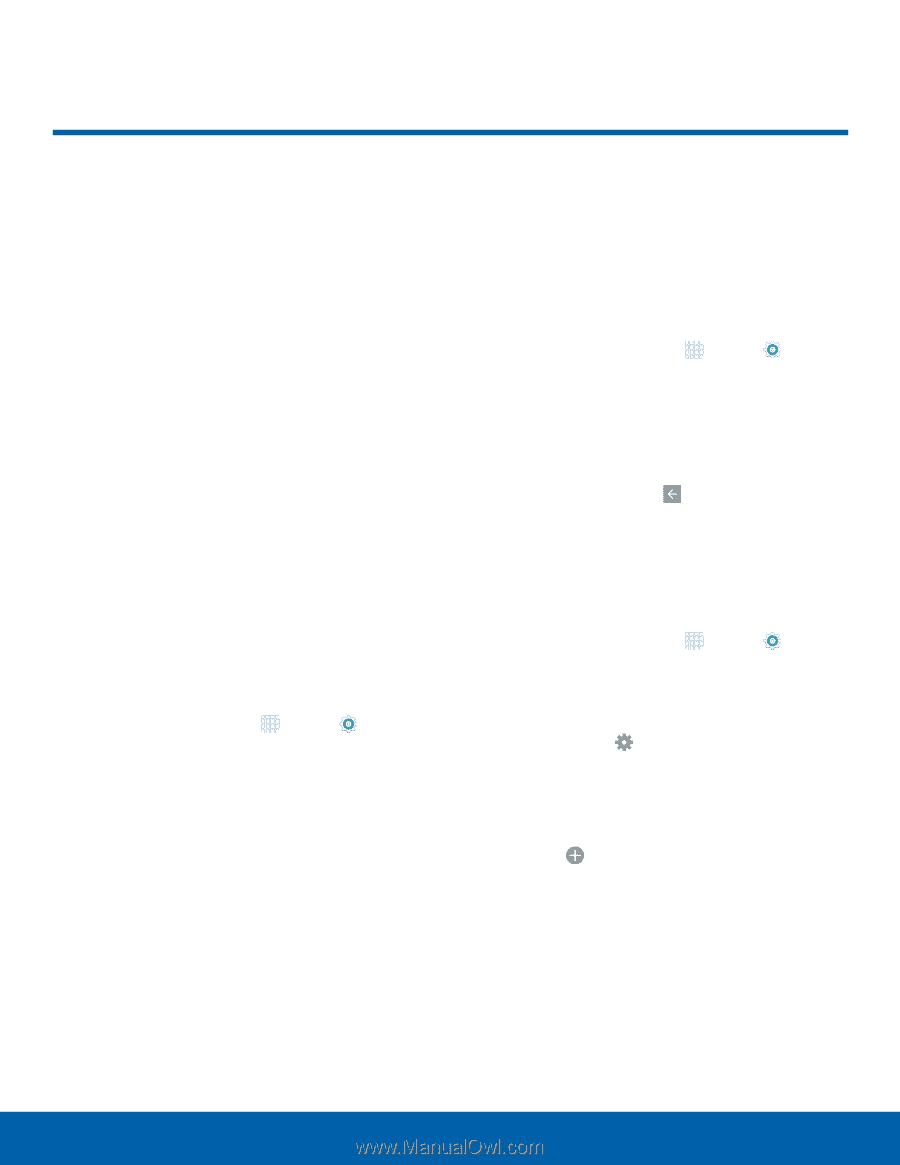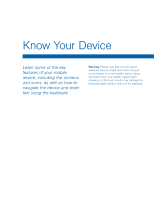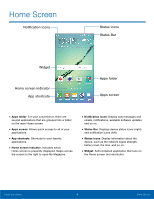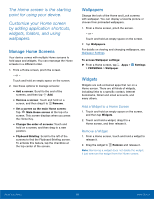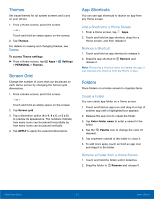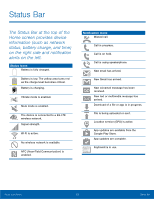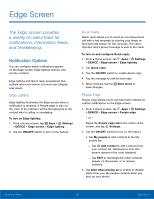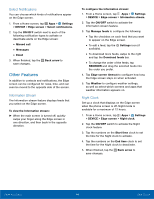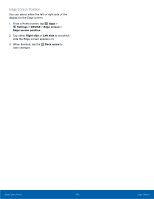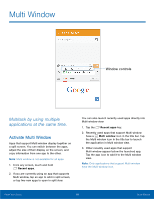Samsung SM-G925A User Manual - Page 19
Edge Screen
 |
View all Samsung SM-G925A manuals
Add to My Manuals
Save this manual to your list of manuals |
Page 19 highlights
Edge Screen The Edge screen provides a variety of useful tools for notifications, information feeds, and timekeeping. Notification Options You can configure which notifications appear on the Edge screen, Edge lighting options, and priority contacts. Edge lighting and Quick reply are features that activate when your phone is turned over (display side down). Edge Lighting Edge lighting illuminates the Edge screen when a notification is received. If People edge is also on, the color of the indicator will be that assigned to the contact who is calling or messaging. To turn on Edge lighting: 1. From a Home screen, tap Apps > Settings > DEVICE > Edge screen > Edge lighting. 2. Tap the ON/OFF switch to turn on the feature. Quick Reply Quick reply allows you to reject an incoming phone call with a text message by placing your finger on the heart rate sensor for two seconds. The call is rejected, and a preset message is sent to the caller. To turn on and configure Quick reply: 1. From a Home screen, tap Apps > Settings > DEVICE > Edge screen > Edge lighting. 2. Tap Quick reply. 3. Tap the ON/OFF switch to enable Quick reply. 4. Tap the message to edit the text reply. 5. When finished, tap the Back arrow to save changes. People Edge People edge allows you to set important contacts for custom notifications on the Edge screen. 1. From a Home screen, tap Apps > Settings > DEVICE > Edge screen > People edge. - or - Swipe the People edge tab to the center of the screen, and tap Settings. 2. Tap the ON/OFF switch to turn on the feature. • Tap My people to add contacts to the My people list. - Tap Add contact to add a person from your contact list. Notifications from that person appear in the color assigned. - Tap EDIT to rearrange the order contacts appear on the screen, or to remove contacts. 3. Tap Alert when picking up to enable or disable alerts from your My people contacts when you pick up your phone. Know Your Device 13 Edge Screen