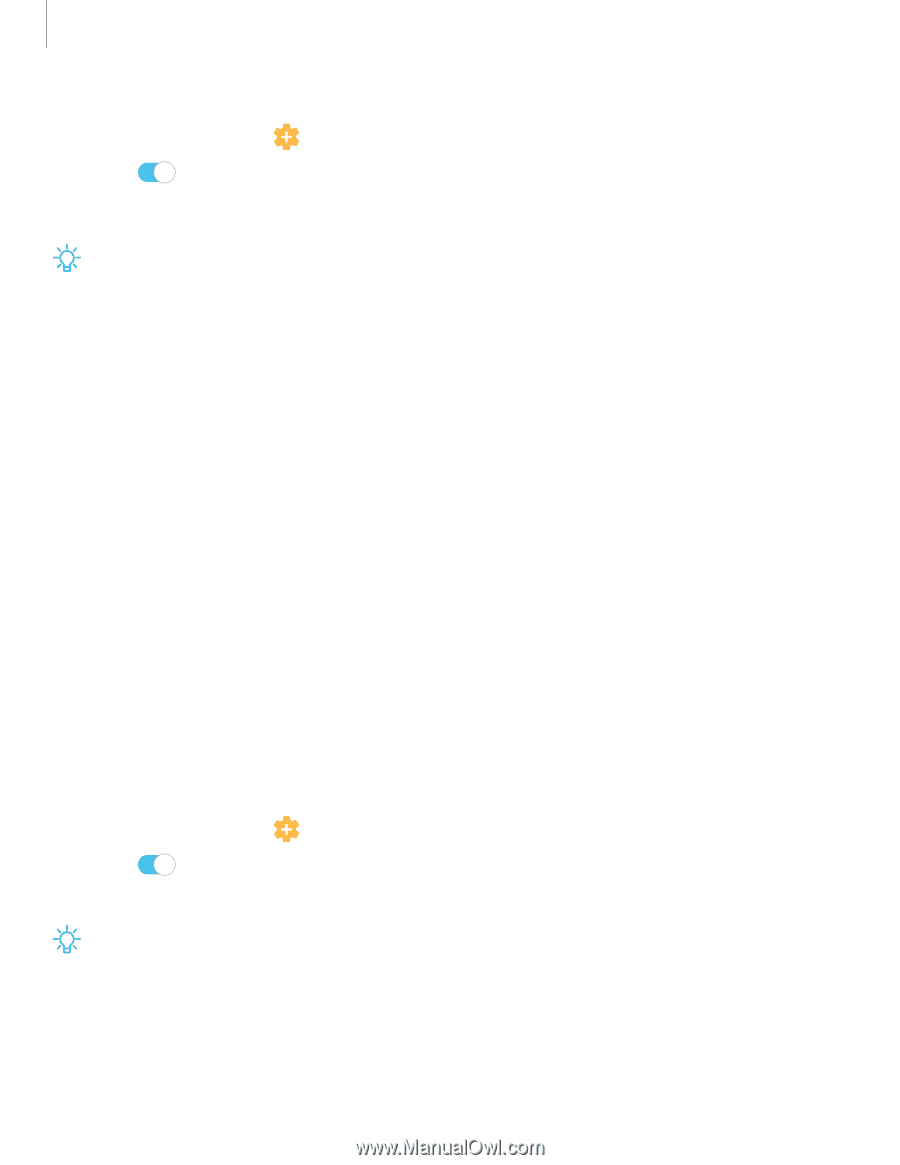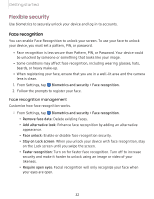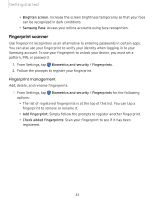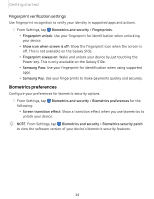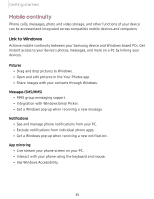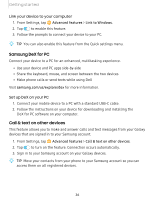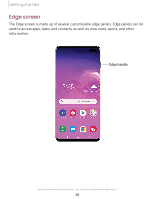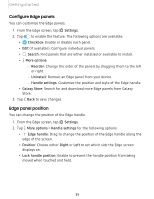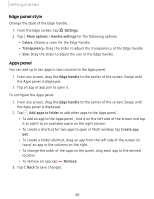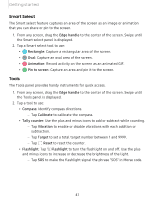Samsung SM-G975U User Manual - Page 47
Samsung, other, devices
 |
View all Samsung SM-G975U manuals
Add to My Manuals
Save this manual to your list of manuals |
Page 47 highlights
Getting started Link your device to your computer 1. From Settings, tap Advanced features > Link to Windows. 2. Tap 0 to enable this feature. 3. Follow the prompts to connect your device to your PC. -,''AI:(',- TIP You can also enable this feature from the Quick settings menu. Samsung DeX for PC Connect your device to a PC for an enhanced, multitasking experience. • Use your device and PC apps side-by-side • Share the keyboard, mouse, and screen between the two devices • Make phone calls or send texts while using DeX Visit samsung.com/us/explore/dex for more information. Set up DeX on your PC 1. Connect your mobile device to a PC with a standard USB-C cable. 2. Follow the instructions on your device for downloading and installing the DeX for PC software on your computer. Call & text on other devices This feature allows you to make and answer calls and text messages from your Galaxy devices that are signed in to your Samsung account. 1. From Settings, tap Advanced features > Call & text on other devices. 2. Tap 0 to turn on the feature. Connection occurs automatically. 3. Sign in to your Samsung account on your Galaxy devices. -,''AI:(',- TIP Move your contacts from your phone to your Samsung account so you can access them on all registered devices. 36