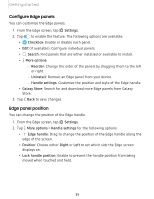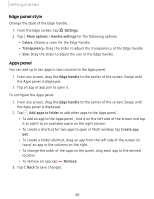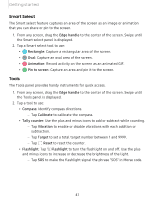Samsung SM-G975U User Manual - Page 55
Display, screen, lighting, Lighting, style, Effect, Color, keyword, Advanced, Transparency, Width,
 |
View all Samsung SM-G975U manuals
Add to My Manuals
Save this manual to your list of manuals |
Page 55 highlights
Getting started Lighting style Customize the color, width, and transparency of the Edge lighting feature. 1. From Settings, tap Display > Edge screen > Edge lighting. 2. Tap Lighting style to customize: • Effect: Choose an edge effect. • Color: Choose a preset or custom color, and enable app colors. - Tap Add keyword to configure a custom lighting effect for specific text that appears in notification titles. • Advanced: Adjust other Edge lighting qualities. - Transparency: Drag the slider to adjust the transparency of the Edge lighting. - Width: Drag the slider to adjust the width of the Edge lighting. - Duration: Drag the slider to adjust how short or long the Edge lighting displays. 3. Tap Done when finished. Choose apps Choose which apps activate Edge lighting. 1. From Settings, tap Display > Edge screen > Edge lighting. 2. Tap Choose apps to choose the apps that can activate Edge lighting when a notification is received. 44