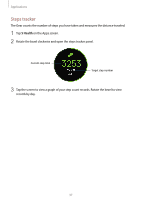Samsung SM-R720 User Manual - Page 39
Applications, Messages
 |
View all Samsung SM-R720 manuals
Add to My Manuals
Save this manual to your list of manuals |
Page 39 highlights
Applications Messages Introduction View messages and reply to or call the sender using the Gear. Viewing messages 1 Tap Messages on the Apps screen. 2 Scroll through the message list, and then select a contact to view your conversations. • To view a message on your mobile device, tap More options → Show on phone. • To reply to a message, tap Reply and enter your message. Sending messages 1 Tap Messages on the Apps screen. 2 Tap More options, rotate the bezel to New message, and then tap New message. 3 Add recipients and tap NEXT. 4 Enter text using one of available methods. • Messages are automatically sent to the recipients. • If you type texts using voice input or the keyboard, tap Send to send the message. 32

32
Applications
Messages
Introduction
View messages and reply to or call the sender using the Gear.
Viewing messages
1
Tap
Messages
on the Apps screen.±
2
Scroll through the message list, and then select a contact to view your conversations.±
•
To view a message on your mobile device, tap
More options
→
Show on phone
.
•
To reply to a message, tap
Reply
and enter your message.
Sending messages
1
Tap
Messages
on the Apps screen.±
2
Tap
More options
, rotate the bezel to
New message
, and then tap
New message
.±
3
Add recipients and tap
NEXT
.±
4
Enter text using one of available methods.±
•
Messages are automatically sent to the recipients.
•
If you type texts using voice input or the keyboard, tap
Send
to send the message.