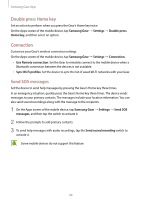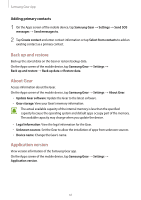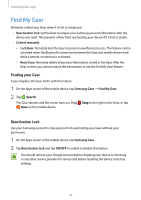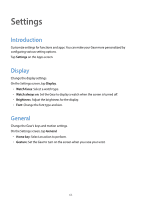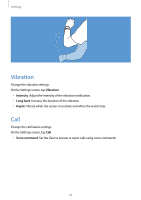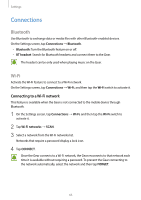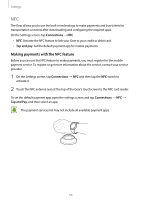Samsung SM-R720 User Manual - Page 72
Connections, Bluetooth, Wi-Fi
 |
View all Samsung SM-R720 manuals
Add to My Manuals
Save this manual to your list of manuals |
Page 72 highlights
Settings Connections Bluetooth Use Bluetooth to exchange data or media files with other Bluetooth-enabled devices. On the Settings screen, tap Connections → Bluetooth. • Bluetooth: Turn the Bluetooth feature on or off. • BT headset: Search for Bluetooth headsets and connect them to the Gear. The headset can be only used when playing music on the Gear. Wi-Fi Activate the Wi-Fi feature to connect to a Wi-Fi network. On the Settings screen, tap Connections → Wi-Fi, and then tap the Wi-Fi switch to activate it. Connecting to a Wi-Fi network This feature is available when the Gear is not connected to the mobile device through Bluetooth. 1 On the Settings screen, tap Connections → Wi-Fi, and then tap the Wi-Fi switch to activate it. 2 Tap Wi-Fi networks → SCAN. 3 Select a network from the Wi-Fi networks list. Networks that require a password display a lock icon. 4 Tap CONNECT. Once the Gear connects to a Wi-Fi network, the Gear reconnects to that network each time it is available without requiring a password. To prevent the Gear connecting to the network automatically, select the network and then tap FORGET. 65