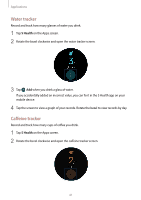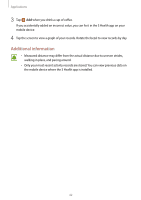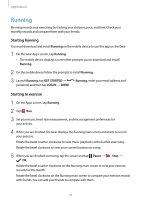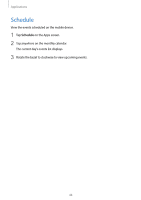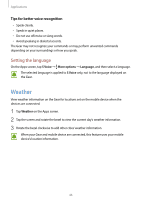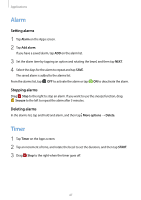Samsung SM-R720 User Manual - Page 53
Weather, Setting the language
 |
View all Samsung SM-R720 manuals
Add to My Manuals
Save this manual to your list of manuals |
Page 53 highlights
Applications Tips for better voice recognition • Speak clearly. • Speak in quiet places. • Do not use offensive or slang words. • Avoid speaking in dialectal accents. The Gear may not recognize your commands or may perform unwanted commands depending on your surroundings or how you speak. Setting the language On the Apps screen, tap S Voice → More options → Language, and then select a language. The selected language is applied to S Voice only, not to the language displayed on the Gear. Weather View weather information on the Gear for locations set on the mobile device when the devices are connected. 1 Tap Weather on the Apps screen. 2 Tap the screen and rotate the bezel to view the current day's weather information. 3 Rotate the bezel clockwise to add other cities' weather information. When your Gear and mobile device are connected, this feature uses your mobile device's location information. 46