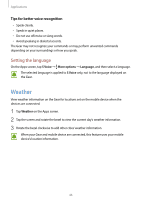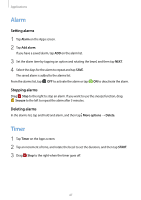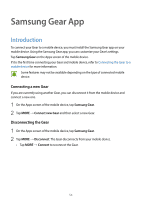Samsung SM-R720 User Manual - Page 58
Gallery, Introduction, Viewing images
 |
View all Samsung SM-R720 manuals
Add to My Manuals
Save this manual to your list of manuals |
Page 58 highlights
Applications Gallery Introduction View and manage images stored on the Gear. Viewing images 1 Tap Gallery on the Apps screen. 2 Rotate the bezel to scroll through the image list and select an image. Zooming in or out While viewing an image, double-tap the image to zoom in or out. Deleting images 1 Tap Gallery on the Apps screen. 2 Tap an image. 3 Tap and hold an image to delete. A tick mark displays on the image. 4 Rotate the bezel and select any images you want to delete. 5 Tap More options, rotate the bezel to Delete, and then tap Delete. 51

Applications
Gallery
Introduction
View and manage images stored on the Gear.
Viewing images
1
Tap
Gallery
on the Apps screen.±
2
Rotate the bezel to scroll through the image list and select an image.±
Zooming in or out
While viewing an image, double-tap the image to zoom in or out.
Deleting images
1
Tap
Gallery
on the Apps screen.±
2
Tap an image.±
3
Tap and hold an image to delete.±
A tick mark displays on the image.
4
Rotate the bezel and select any images you want to delete.
5
Tap
More options
, rotate the bezel to
Delete
, and then tap
Delete
.
51±