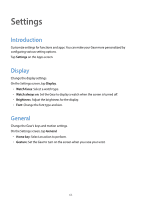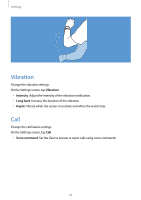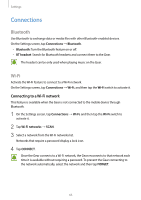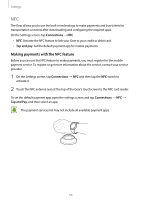Samsung SM-R720 User Manual - Page 75
Power saving
 |
View all Samsung SM-R720 manuals
Add to My Manuals
Save this manual to your list of manuals |
Page 75 highlights
Settings Power saving Activate power saving mode to save battery power by limiting the Gear's functions. • Displays colors on the screen as gray tones. • Deactivates features, excluding phone, messages, and notifications. • Deactivates the Wi-Fi feature. • Limits the performance of the Gear's CPU. 1 On the Settings screen, tap Power saving → Power saving → OK. OK or press the Power key and tap 2 Tap OFF → OK to deactivate this mode. Gear info View the Gear's information. On the Settings screen, tap Gear info. • About device: Access information about the Gear. • Report diagnostic and usage info: Set the Gear to automatically send the device's diagnostic and usage information to Samsung. • Reset Gear: - Light reset: Delete data except media files and personal data. - Factory reset: Reset settings to the factory default values and delete all data. Refer to Reactivation Lock for more information. • Debugging: Activate or deactivate USB debugging mode when developing apps for the Gear. 68