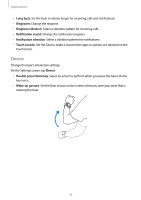Samsung SM-R770 User Manual - Page 70
Gallery, Importing and exporting images
 |
View all Samsung SM-R770 manuals
Add to My Manuals
Save this manual to your list of manuals |
Page 70 highlights
Applications Gallery Importing and exporting images Importing images from your mobile device 1 Launch Samsung Gear on you mobile device. 2 Tap Send content to Gear. 3 Tap Select photos. 4 Select files and tap DONE. To sync images in your mobile device with your Gear, tap the Auto sync switch under Photo, tap Albums to sync, and then select albums to import to the Gear. The selected albums will be synced with your Gear when it is charging and when it has more than 15 % of remaining battery power. Exporting images to your mobile device 1 Tap (Gallery) on the Apps screen. 2 Tap an image. 3 Tap and hold the image to export. 4 Rotate the bezel and select any additional images to export. 5 Tap → Send to phone. You can view the exported images in the Gallery app on your mobile device. 70