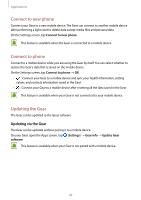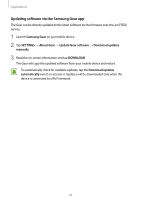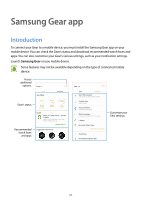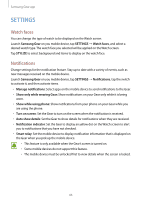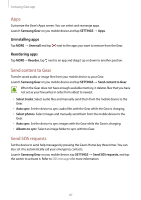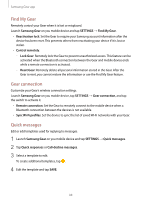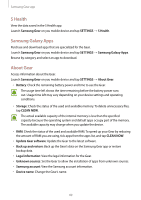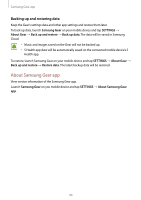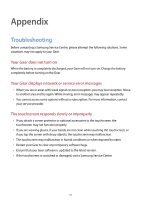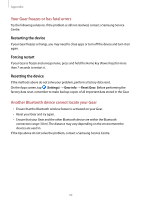Samsung SM-R770 User Manual - Page 87
Apps, Send content to Gear, Send SOS requests, Uninstalling apps, Reordering apps
 |
View all Samsung SM-R770 manuals
Add to My Manuals
Save this manual to your list of manuals |
Page 87 highlights
Samsung Gear app Apps Customize the Gear's Apps screen. You can select and rearrange apps. Launch Samsung Gear on you mobile device and tap SETTINGS → Apps. Uninstalling apps Tap MORE → Uninstall and tap next to the apps you want to remove from the Gear. Reordering apps Tap MORE→ Reorder, tap next to an app and drag it up or down to another position. Send content to Gear Transfer saved audio or image files from your mobile device to your Gear. Launch Samsung Gear on you mobile device and tap SETTINGS → Send content to Gear. When the Gear does not have enough available memory, it deletes files that you have not set as your favourites in order from oldest to newest. • Select tracks: Select audio files and manually send them from the mobile device to the Gear. • Auto sync: Set the device to sync audio files with the Gear while the Gear is charging. • Select photos: Select images and manually send them from the mobile device to the Gear. • Auto sync: Set the device to sync images with the Gear while the Gear is charging. • Albums to sync: Select an image folder to sync with the Gear. Send SOS requests Set the device to send help messages by pressing the Gear's Home key three times. You can also set it to automatically call your emergency contacts. Launch Samsung Gear on you mobile device, tap SETTINGS → Send SOS requests, and tap the switch to activate it. Refer to SOS messages for more information. 87