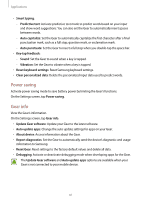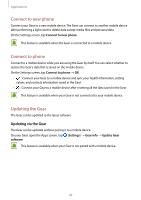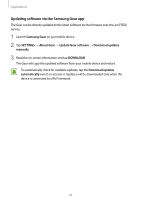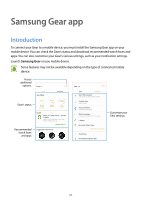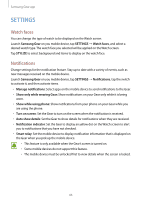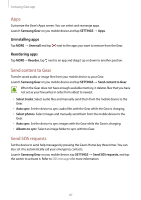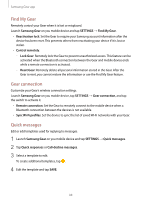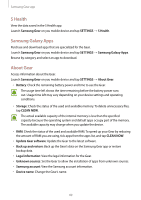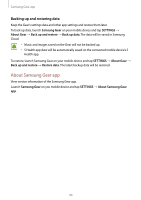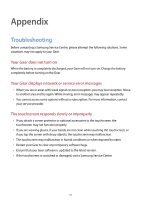Samsung SM-R770 User Manual - Page 86
SETTINGS, Watch faces, Notifications, Samsung Gear
 |
View all Samsung SM-R770 manuals
Add to My Manuals
Save this manual to your list of manuals |
Page 86 highlights
Samsung Gear app SETTINGS Watch faces You can change the type of watch to be displayed on the Watch screen. Launch Samsung Gear on you mobile device, tap SETTINGS → Watch faces, and select a desired watch type. The watch face you selected will be applied on the Watch screen. Tap STYLIZE to select background and items to display on the watch face. Notifications Change settings for the notification feature. Stay up to date with a variety of events, such as new messages received on the mobile device. Launch Samsung Gear on you mobile device, tap SETTINGS → Notifications, tap the switch to activate it, and then activate items. • Manage notifications: Select apps on the mobile device to send notifications to the Gear. • Show only while wearing Gear: Show notifications on your Gear only while it is being worn. • Show while using phone: Show notifications from your phone on your Gear while you are using the phone. • Turn on screen: Set the Gear to turn on the screen when the notification is received. • Auto show details: Set the Gear to show details for notifications when they are received. • Notification indicator: Set the Gear to display an yellow dot on the Watch screen to alert you to notifications that you have not checked. • Smart relay: Set the mobile device to display notification information that is displayed on the Gear when you pick up the mobile device. • This feature is only available when the Gear's screen is turned on. • Some mobile devices do not support this feature. • The mobile device must be unlocked first to view details when the screen is locked. 86