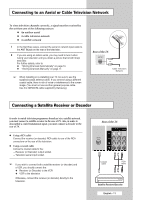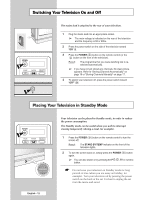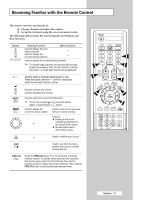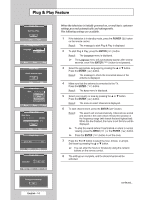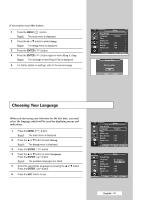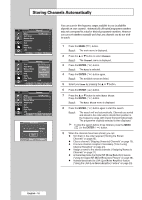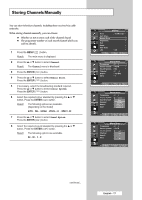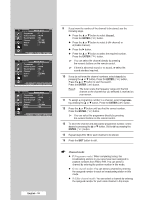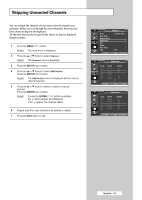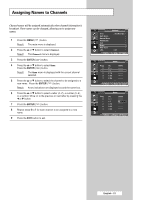Samsung SP50L6HX Owner Instructions - Page 16
SETTING THE CHANNELS, Storing Channels Automatically, Channel, Auto Store
 |
View all Samsung SP50L6HX manuals
Add to My Manuals
Save this manual to your list of manuals |
Page 16 highlights
Storing Channels Automatically TV Channel Area Auto Store Manual Store Add/Delete Sort Name Fine Tune LNA : Asia/W.Europe : Off Move Enter Return TV Channel Area Auto Store Manual Store Add/Delete Sort Name Fine Tune LNA : AAssiaia/W/W.E.Euurrooppee CIS/E.Europe China Hong kong/UK Australia : Off Move Enter Return TV Channel Area Auto Store Manual Store Add/Delete Sort Name Fine Tune LNA : Asia/W.Europe : Off Move Enter Return Auto Store P 1 C -Start Enter 40 MHz 0 % Return You can scan for the frequency ranges available to you (availability depends on your country). Automatically allocated programme numbers may not correspond to actual or desired programme numbers. However you can sort numbers manually and clear any channels you do not wish to watch. 1 Press the MENU ( ) button. Result: The main menu is displayed. 2 Press the ... or † button to select Channel. Result: The Channel menu is displayed. 3 Press the ENTER ( ) button. Result: The Area is selected. 4 Press the ENTER ( ) button again. Result: The available areas are listed. 5 Select your Area by pressing the ... or † button. 6 Press the ENTER ( ) button. 7 Press the ... or † button to select Auto Store. Press the ENTER ( ) button. Result: The Auto Store menu is displayed. 8 Press the ENTER ( ) button again to start the search. Result: The search will end automatically. Channels are sorted and stored in the order which reflects their position in the frequency range (with lowest first and highest last). The programme originally selected is then displayed. ➢ To stop the search before it has finished, press the MENU ( ) or the ENTER ( ) button. 9 When the channels have been stored, you can: ◆ Sort them in the order required ("Sorting the Stored Channels" on page 20). ◆ Clear a channel ("Skipping Unwanted Channels" on page 19). ◆ Fine-tune channel reception if necessary ("Fine Tuning Channel Reception" on page 24). ◆ Assign a name to the stored channels ("Assigning Names to Channels" on page 21). ◆ Activate/deactivate the Digital NR (Noise Reduction) feature ("Using the Digital NR (Noise Reduction) Feature" on page 38). ◆ Activate/deactivate the LNA (Low Noise Amplifier) feature ("Using the LNA (Low Noise Amplifier) Feature" on page 23). English - 16