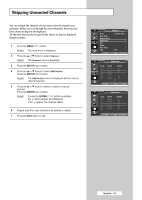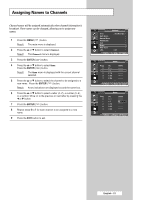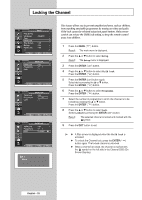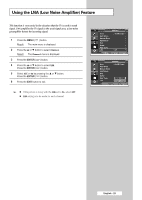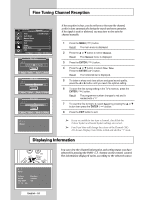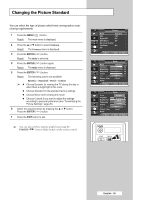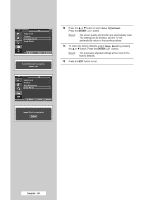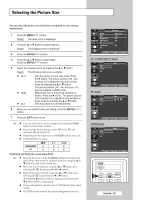Samsung SP50L6HX Owner Instructions - Page 24
Fine Tuning Channel Reception, USING YOUR DISPLAY, Displaying Information
 |
View all Samsung SP50L6HX manuals
Add to My Manuals
Save this manual to your list of manuals |
Page 24 highlights
Fine Tuning Channel Reception TV Channel Area Auto Store Manual Store Add/Delete Sort Name Fine Tune LNA Move : Asia/W.Europe : Off Enter Return P 1 Fine Tune Reset Adjust Move Save 0 Return P 1 Fine Tune Reset Adjust Move Save +3 Return P 1* Fine Tune Reset Adjust Move Save +3 Return P1 * Mono If the reception is clear, you do not have to fine tune the channel, as this is done automatically during the search and store operation. If the signal is weak or distorted, you may have to fine tune the channel manually. 1 Press the MENU ( ) button. Result: The main menu is displayed. 2 Press the ... or † button to select Channel. Result: The Channel menu is displayed. 3 Press the ENTER ( ) button. 4 Press the ... or † button to select Fine Tune. Press the ENTER ( ) button. Result: The horizontal bar is displayed. 5 To obtain a sharp and clear picture and good sound quality, press the œ or √ button until you reach the optimal setting. 6 To store the fine tuning setting in the TV's memory, press the ENTER ( ) button. Result: The programme number changes to red and is marked with a "*". 7 To reset the fine tuning to 0, select Reset by pressing the ... or † button then press the ENTER ( ) button. 8 Press the EXIT button to exit. ➢ If you are unable to fine tune a channel, check that the Colour System and Sound System settings are correct. ➢ Fine Tune Store will change the colour of the Channel OSD (On Screen Display) from White to Red and add the "*" mark. Displaying Information You can view the channel information and setting status you have selected by pressing the INFO ( ) button on the remote control. The information displayed varies according to the selected source. P 1 Mono Picture Sound SRS TSXT 12 : 00 am :Standard : Custom : Off English - 24