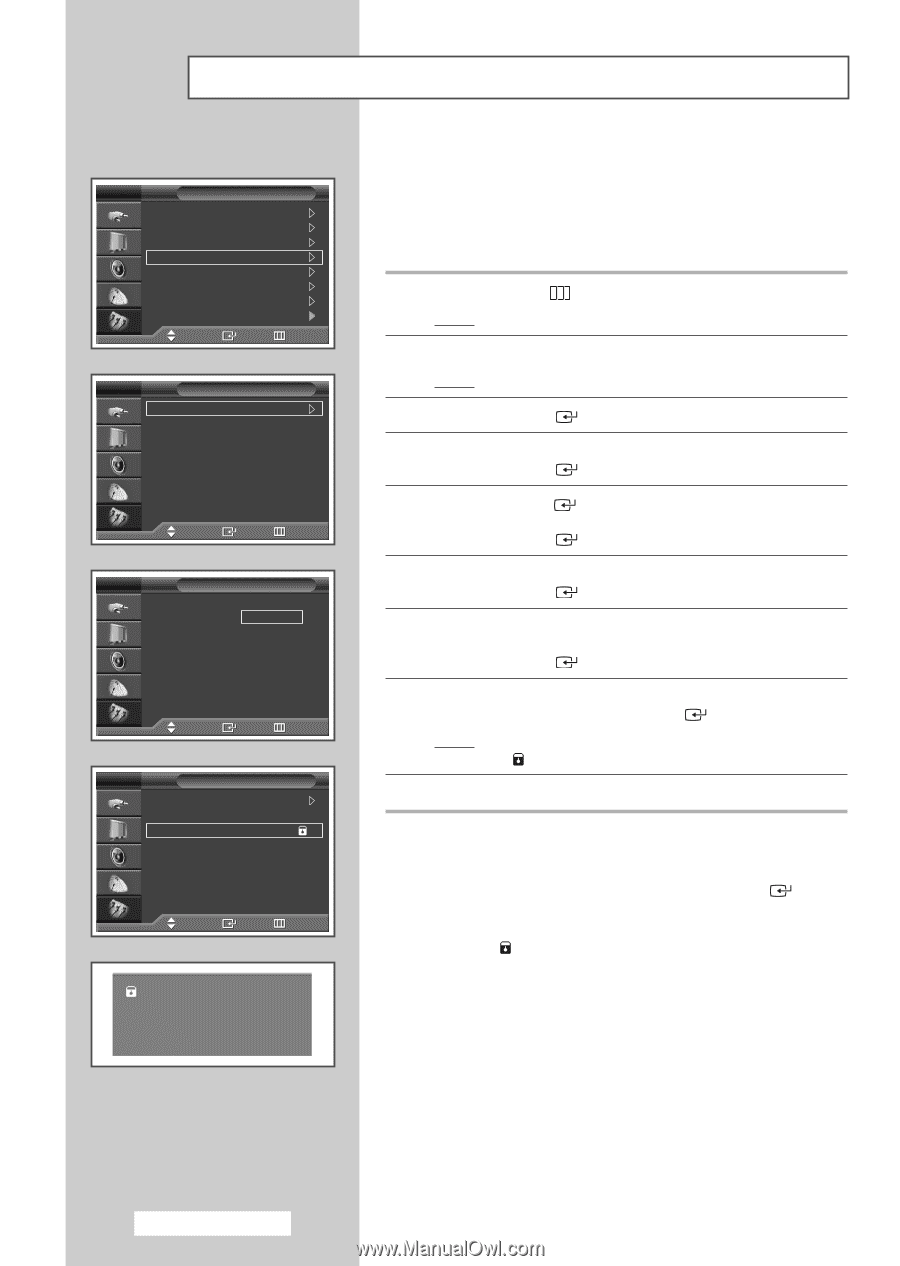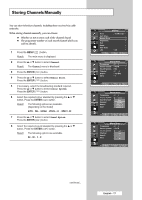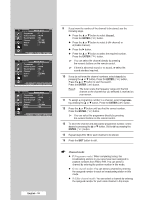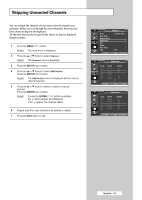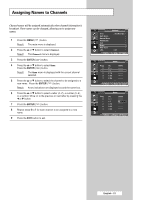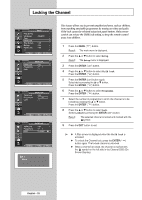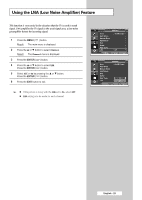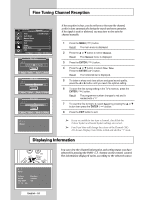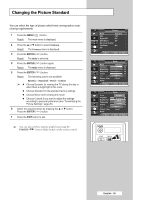Samsung SP50L6HX Owner Instructions - Page 22
Locking the Channel, Setup, Child Lock, Programme, Locked
 |
View all Samsung SP50L6HX manuals
Add to My Manuals
Save this manual to your list of manuals |
Page 22 highlights
Locking the Channel TV Setup Plug & Play Language Time Child Lock Blue Screen Melody Panel Lock PC : English : Off : On : Off Move Enter Return TV Child Lock Child Lock Programme Lock : On :P 1 :? Move Enter Return TV Child Lock Child Lock Programme Lock : On : 01 :? Adjust Enter Return TV Child Lock Child Lock Programme Lock : On :P 1 : Locked Move Enter Return P 1 Mono This feature allows you to prevent unauthorized users, such as children, from watching unsuitable programmes by muting out video and audio. Child Lock cannot be released using front panel buttons. Only remote control can release the Child Lock setting, so keep the remote control away from children. 1 Press the MENU ( ) button. Result: The main menu is displayed. 2 Press the ... or † button to select Setup. Result: The Setup menu is displayed. 3 Press the ENTER ( ) button. 4 Press the ... or † button to select Child Lock. Press the ENTER ( ) button. 5 Press the ENTER ( ) button again. Select On by pressing the ... or † button. Press the ENTER ( ) button. 6 Press the ... or † button to select Programme. Press the ENTER ( ) button. 7 Select the number of programme to which the channel is to be locked by pressing the ... or † button. Press the ENTER ( ) button. 8 Press the ... or † button to select Lock. Select Locked by pressing the ENTER ( ) button. Result: The selected channel is locked and marked with the symbol. 9 Press the EXIT button to exit. ➢ ◆ A Blue screen is displayed when the Child Lock is activated. ◆ To unlock the Channel lock, press the ENTER ( ) button again. The locked channel is unlocked. ◆ When a channel is locked, the channel is marked with the symbol on the left side in the Channel OSD (On Screen Display). English - 22