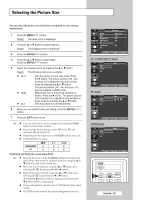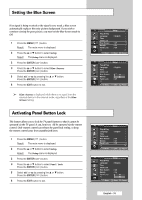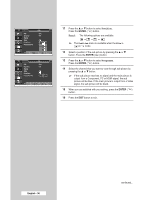Samsung SP50L6HX Owner Instructions - Page 34
Setting the Film Mode, Picture, Film Mode
 |
View all Samsung SP50L6HX manuals
Add to My Manuals
Save this manual to your list of manuals |
Page 34 highlights
Setting the Film Mode TV Picture Mode : Standard Size : 16:9 Digital NR : On DNIe Demo : Off My Colour Control Film Mode PIP : Off Off On Move Enter Return You can automatically sense and process film signals from all sources and adjust the picture for optimum quality. 1 Press the MENU ( ) button. Result: The main menu is displayed. 2 Press the ▲ or ▼ button to select Picture. Result: The Picture menu is displayed. 3 Press the ENTER ( ) button. 4 Press the ▲ or ▼ button to select Film Mode. Press the ENTER ( ) button. 5 Select Off or On by pressing the ▲ or ▼ button. ◆ Off Switches off the film mode. ◆ On Automatically senses and processes film signals from all sources and adjusts the picture for optimum quality. 6 When you are satisfied with your setting, press the ENTER ( ) button. 7 Press the EXIT button to exit. ➢ ◆ Film mode is supported in 480i mode only. ◆ The Film Mode is not available in PC, Component, or HDMI mode. English - 34