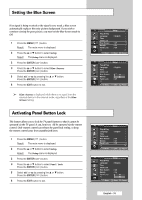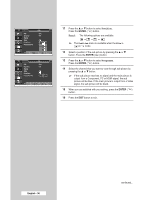Samsung SP50L6HX Owner Instructions - Page 36
Position, Programme
 |
View all Samsung SP50L6HX manuals
Add to My Manuals
Save this manual to your list of manuals |
Page 36 highlights
TV PIP Source Swap Size Position Programme PIP : On : TV : : :P 1 Move Enter Return TV PIP Source Swap Size Position Programme PIP : On : TV : : : 01 Adjust Enter Return 11 Press the ... or † button to select Position. Press the ENTER ( ) button. Result: The following options are available. --- ➢ The Position menu is available when the Size is or mode. 12 Select a position of the sub picture by pressing the ... or † button. Press the ENTER ( ) button. 13 Press the ... or † button to select Programme. Press the ENTER ( ) button. 14 Select the channel that you want to view through sub picture by pressing the ... or † button. ➢ If the sub picture receives no signal and the main picture is output from a Component, PC or HDMI signal, the sub picture will be blue. If the main picture is output from a Video signal, the sub picture will be black. 15 When you are satisfied with your setting, press the ENTER ( ) button. 16 Press the EXIT button to exit. English - 36 continued...