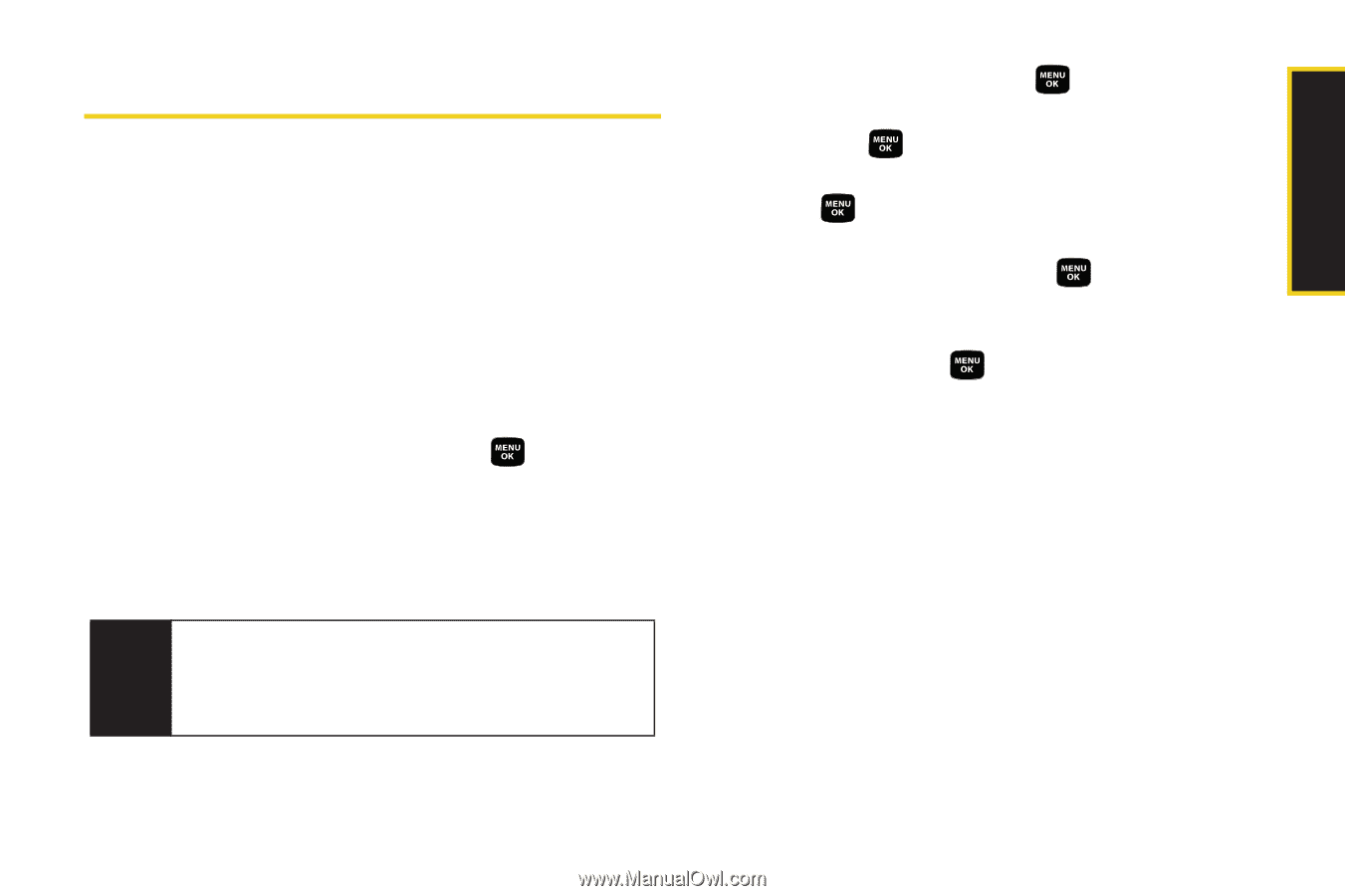Samsung SPH-M320 User Manual (user Manual) (ver.f12) (English) - Page 111
Sending Sprint Picture Mail, Sending Pictures From the In Camera Folder, Folder
 |
View all Samsung SPH-M320 manuals
Add to My Manuals
Save this manual to your list of manuals |
Page 111 highlights
Camera Sending Sprint Picture Mail Once you have taken a picture, you can use the messaging capabilities of your phone to instantly share it with family and friends. You can send a picture to up to 10 people at a time using their email addresses or their phone numbers. Sending Pictures From the In Camera Folder 1. Press Menu > Pictures > My Pictures > In Camera. 2. Select a picture to send and press . (The check box in the upper left corner will be marked. You can select multiple pictures and videos.) 3. Press Send Pic (left softkey). (You will see a message.) Note The first time you send Sprint Picture Mail, you will be prompted to register your Sprint Picture Mail account. (See "Registering Your Sprint Picture Mail Account" on page 90.) 4. Select an option and press : Ⅲ Phone # to enter a mobile phone number directly and press . Ⅲ Email to enter an email address directly and press . Ⅲ Contacts to select recipients from your Contacts. Select a recipient and press . Ⅲ Other SVC. to choose from a list of other services such as Help, Retail Pickup, or CEIVA. Select a service and press . Ⅲ Update List to query the Sprint server and update the contents of the Send To list. 5. Press Next (left softkey) when you are finished adding recipients. (You may include up to 10 recipients per message.) 6. To include a subject, scroll to Subject and select Add (right softkey). Enter your subject using the keypad and press Save (left softkey) to save and exit. Section 2I. Camera 97