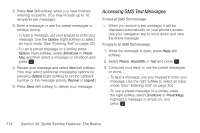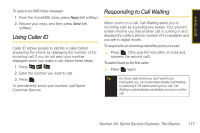Samsung SPH-M320 User Manual (user Manual) (ver.f12) (English) - Page 127
Clearing the Message Icon, Using SMS Text Messaging
 |
View all Samsung SPH-M320 manuals
Add to My Manuals
Save this manual to your list of manuals |
Page 127 highlights
Sprint Service Using Expert Mode Using the Expert Mode setting for your personal voicemail box helps you navigate through the voicemail system more quickly by shortening the voice prompts you hear at each level. 1. Press and hold to access your voicemail. (If your voicemail box contains any new messages, press to access the main voicemail menu.) 2. Press to change your Personal Options, following the system prompts. 3. Press for Expert Mode. 4. Press to turn Expert Mode on or off. Clearing the Message Icon Your phone may temporarily continue to display the message icon after you have checked your voice and text messages. 1. Press Menu > Messaging > Voicemail > Clear Envelope. 2. Select Yes or No and press . Using SMS Text Messaging With SMS Text Messaging, you can send and receive instant text messages between your wireless phone and another messaging-ready phone. When you receive a new message, it will automatically display on your phone's screen. In addition, SMS Text Messaging includes a variety of preset messages, such as "I'm running late, I'm on my way," that make composing messages fast and easy. Use your phone to customize your own preset messages (up to 160 characters). Composing SMS Text Messages 1. Press Menu > Messaging > Send Message > Text Message and select the entry method you prefer: Ⅲ Go to Contacts to select a recipient from your Contacts (qualifying Contacts entries must contain a wireless phone number or an email address). Ⅲ Mobile to use the keypad to enter a wireless phone number directly. Ⅲ Email to enter the recipient's email address. Section 3A. Sprint Service Features: The Basics 113