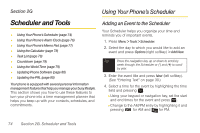Samsung SPH-M320 User Manual (user Manual) (ver.f12) (English) - Page 88
Scheduler and Tools, Using Your Phone’s Scheduler, Adding an Event to the Scheduler
 |
View all Samsung SPH-M320 manuals
Add to My Manuals
Save this manual to your list of manuals |
Page 88 highlights
Section 2G Using Your Phone's Scheduler Scheduler and Tools ࡗ Using Your Phone's Scheduler (page 74) ࡗ Using Your Phone's Alarm Clock (page 76) ࡗ Using Your Phone's Memo Pad (page 77) ࡗ Using the Calculator (page 78) ࡗ Task List (page 78) ࡗ Countdown (page 79) ࡗ Using the World Time (page 79) ࡗ Updating Phone Software (page 80) ࡗ Updating the PRL (page 80) Your phone is equipped with several personal information management features that help you manage your busy lifestyle. This section shows you how to use these features to turn your phone into a time management planner that helps you keep up with your contacts, schedules, and commitments. Adding an Event to the Scheduler Your Scheduler helps you organize your time and reminds you of important events. 1. Press Menu > Tools > Scheduler. 2. Select the day to which you would like to add an event and press Options (right softkey) > Add New. Tip Press the navigation key up or down to scroll by week through the Scheduler or (*) and (#) to scroll by year. 3. Enter the event title and press Next (left softkey). (See "Entering Text" on page 30.) 4. Select a time for the event by highlighting the time field and pressing . Ⅲ Using your keypad or navigation key, set the start and end times for the event and press . Ⅲ Change to the AM/PM entry by highlighting it and pressing for AM and for PM. 74 Section 2G. Scheduler and Tools