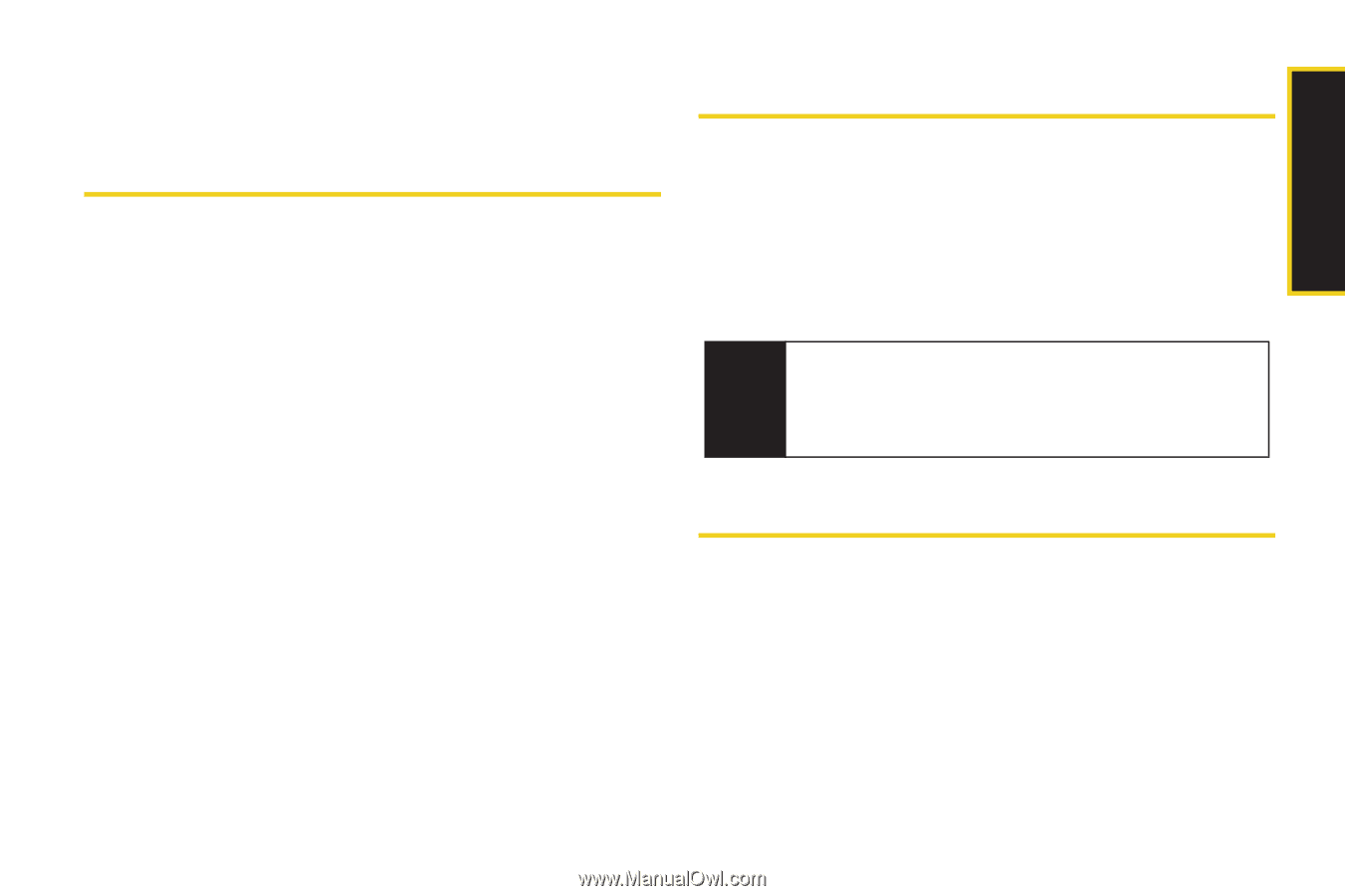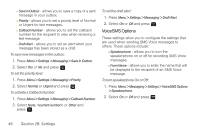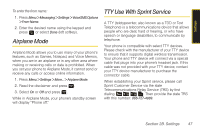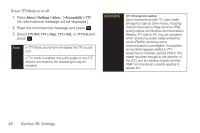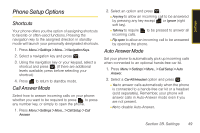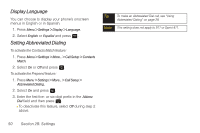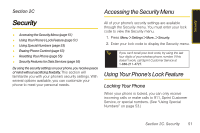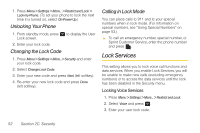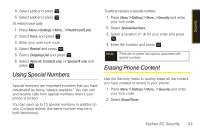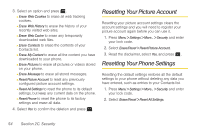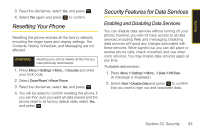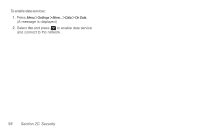Samsung SPH-M320 User Manual (user Manual) (ver.f12) (English) - Page 65
Security, Accessing the Security Menu, Using Your Phone’s Lock Feature, Locking Your Phone - reset
 |
View all Samsung SPH-M320 manuals
Add to My Manuals
Save this manual to your list of manuals |
Page 65 highlights
Security Section 2C Accessing the Security Menu Security ࡗ Accessing the Security Menu (page 51) ࡗ Using Your Phone's Lock Feature (page 51) ࡗ Using Special Numbers (page 53) ࡗ Erasing Phone Content (page 53) ࡗ Resetting Your Phone (page 55) ࡗ Security Features for Data Services (page 55) By using the security settings on your phone, you receive peace of mind without sacrificing flexibility. This section will familiarize you with your phone's security settings. With several options available, you can customize your phone to meet your personal needs. All of your phone's security settings are available through the Security menu. You must enter your lock code to view the Security menu. 1. Press Menu > Settings > More...> Security. 2. Enter your lock code to display the Security menu. Tip If you can't recall your lock code, try using the last four digits of your wireless phone number. If this doesn't work, call Sprint Customer Service at 1-888-211-4727. Using Your Phone's Lock Feature Locking Your Phone When your phone is locked, you can only receive incoming calls or make calls to 911, Sprint Customer Service, or special numbers. (See "Using Special Numbers" on page 53.) Section 2C. Security 51