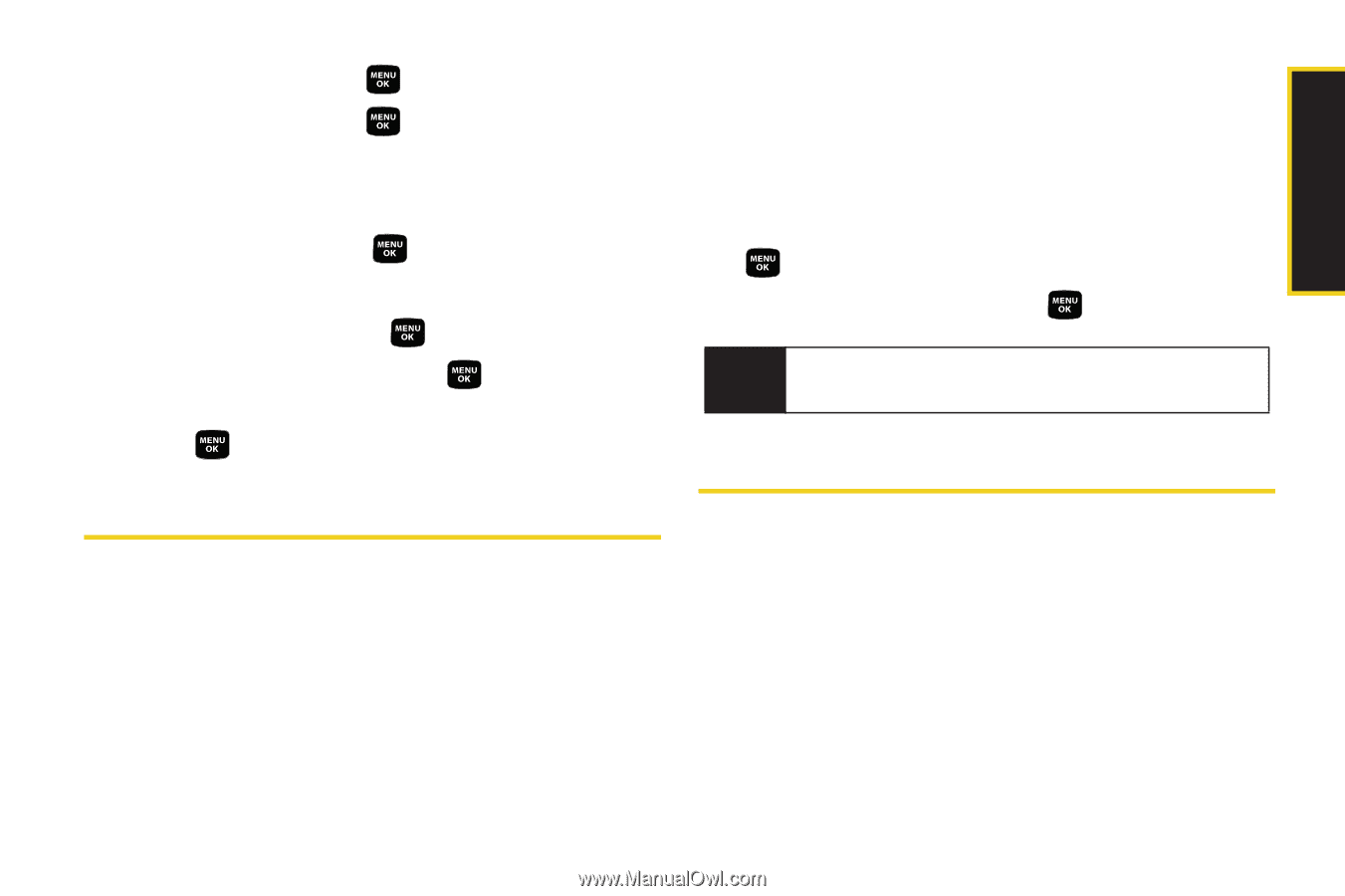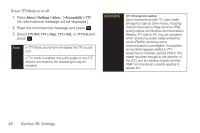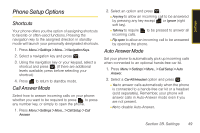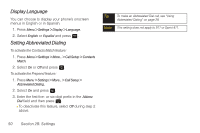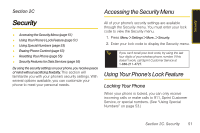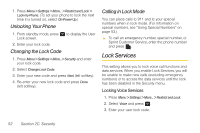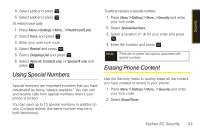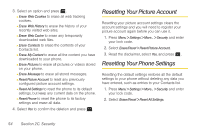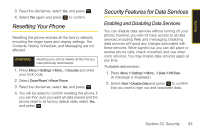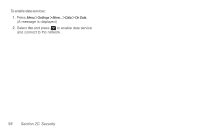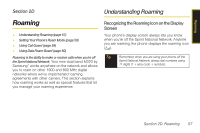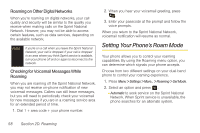Samsung SPH-M320 User Manual (user Manual) (ver.f12) (English) - Page 67
Using Special Numbers, Erasing Phone Content - reset user lock code
 |
View all Samsung SPH-M320 manuals
Add to My Manuals
Save this manual to your list of manuals |
Page 67 highlights
Security 4. Select Lock and press . 5. Select Lock and press . To restrict voice calls: 1. Press Menu > Settings > More... > Restrict and Lock. 2. Select Voice and press . 3. Enter your user lock code. 4. Select Restrict and press . 5. Select Outgoing Call and press . 6. Select Allow all, Contacts only, or Special # only and press . Using Special Numbers Special numbers are important numbers that you have designated as being "always available." You can call and receive calls from special numbers even if your phone is locked. You can save up to 10 special numbers in addition to your Contacts entries (the same number may be in both directories). To add or replace a special number: 1. Press Menu > Settings > More...> Security and enter your lock code. 2. Select Special Numbers. 3. Select a location (1 - 3) for your entry and press . 4. Enter the number and press . Note There are no speed dial options associated with special numbers. Erasing Phone Content Use the Security menu to quickly erase all the content you have created or stored in your phone. 1. Press Menu > Settings > More... > Security and enter your lock code. 2. Select Erase/Reset. Section 2C. Security 53