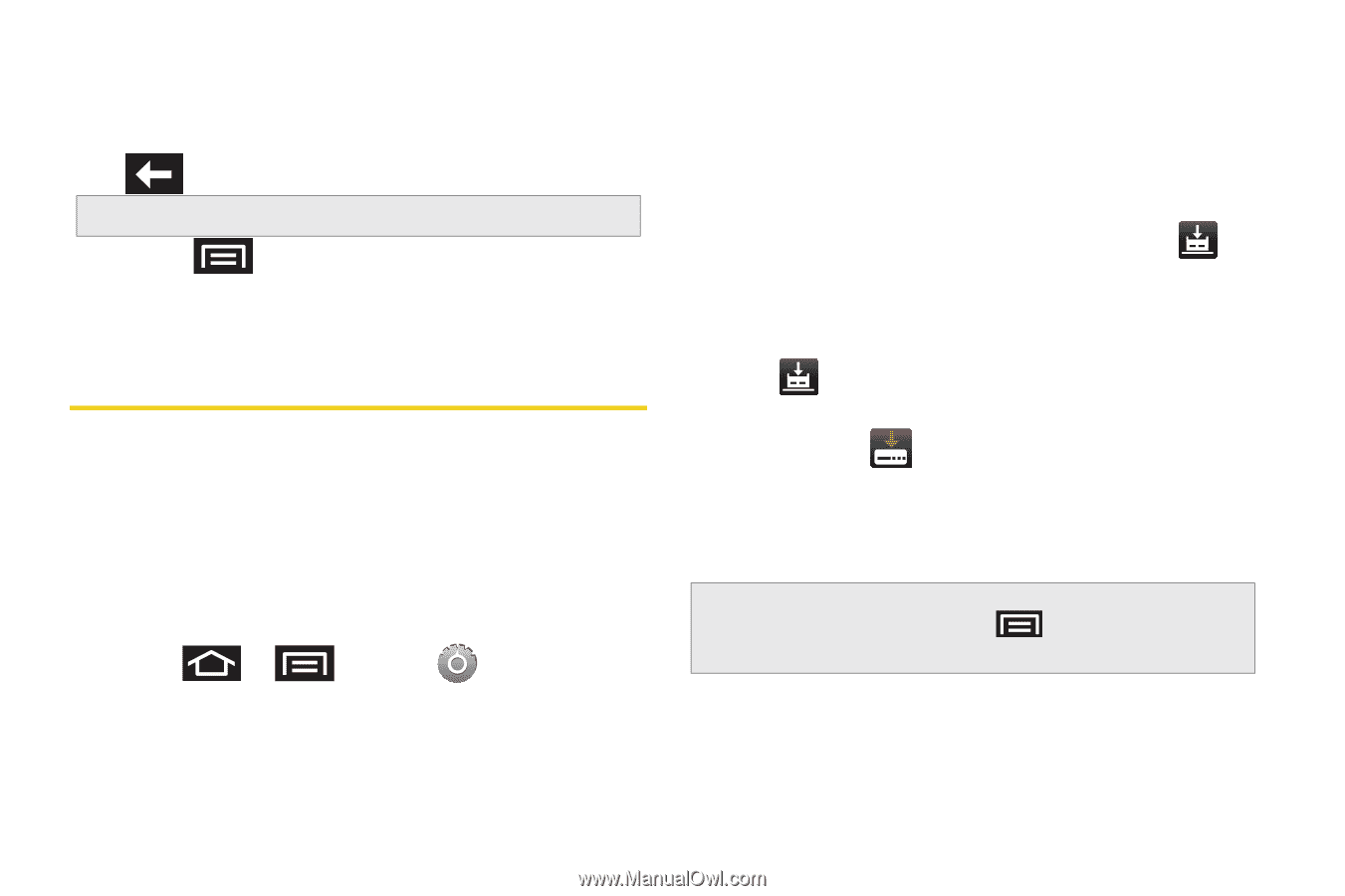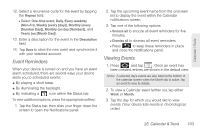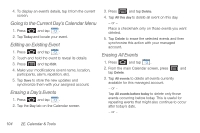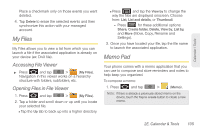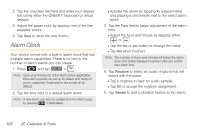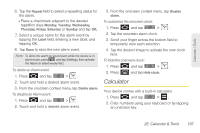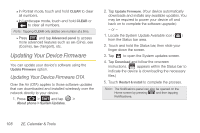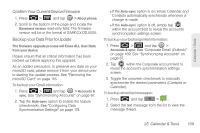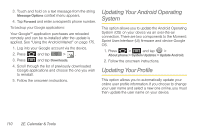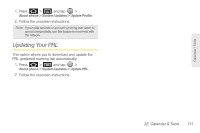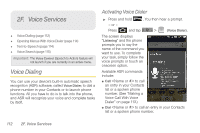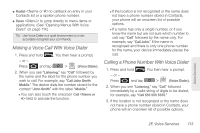Samsung SPH-M910 User Manual (user Manual) (ver.f9) (English) - Page 122
Updating Your Device Firmware
 |
View all Samsung SPH-M910 manuals
Add to My Manuals
Save this manual to your list of manuals |
Page 122 highlights
Ⅲ In Portrait mode, touch and hold CLEAR to clear all numbers. Ⅲ In Landscape mode, touch and hold CLEAR or to clear all numbers. Note: Tapping CLEAR only deletes one number at a time. Ⅲ Press and tap Advanced panel to access more advanced features such as sin (Sine), cos (Cosine), tan (Tangent), etc. Updating Your Device Firmware You can update your device's software using the Update Firmware option. Updating Your Device Firmware OTA Over the Air (OTA) applies to those software updates that can downloaded and installed wirelessly over the network directly to your device. 1. Press > and tap > About phone > System Updates. 2. Tap Update Firmware. (Your device automatically downloads and installs any available updates. You may be required to power your device off and back on to complete the software upgrade.) - or - 1. Locate the System Update Available icon ( ) from the Status bar area. 2. Touch and hold the Status bar, then slide your finger down the screen. 3. Tap to open the System updates screen. 4. Tap Download and follow the onscreen instructions. ( appears within the Status bar to indicate the device is downloading the necessary files.) 5. Touch Restart & install to complete the process. Note: The Notifications panel can also be opened on the Home screen by pressing and then tapping Notifications. 108 2E. Calendar & Tools