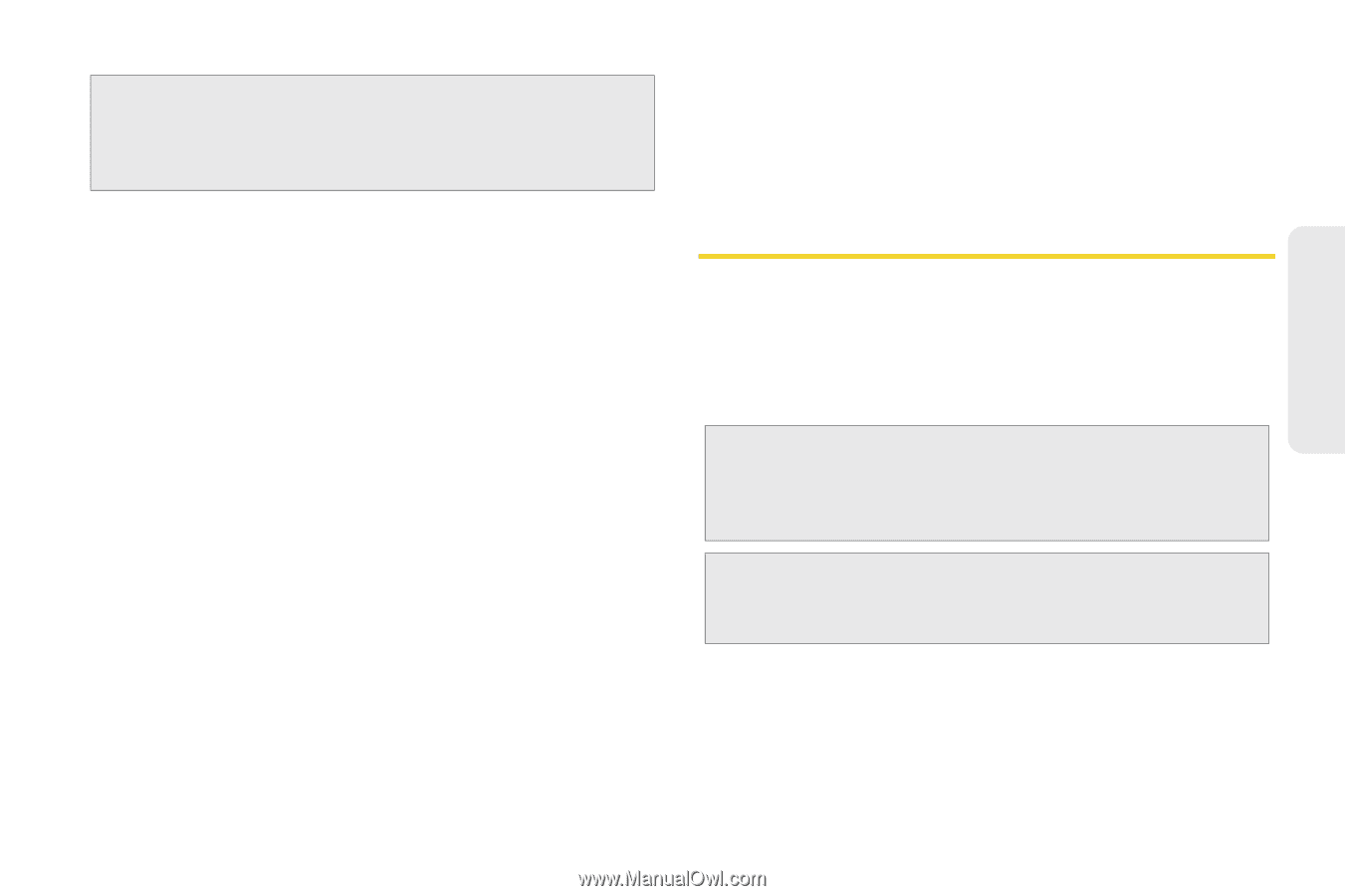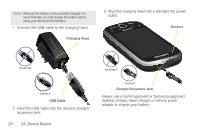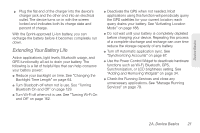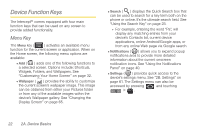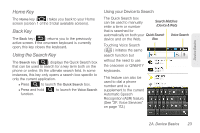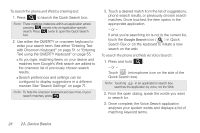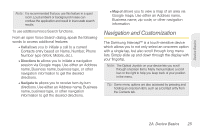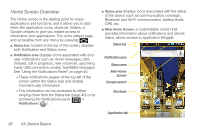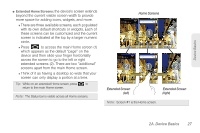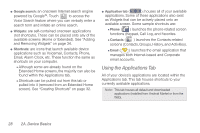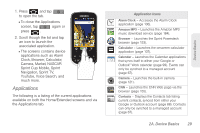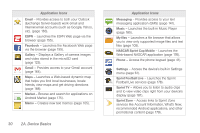Samsung SPH-M910 User Manual (user Manual) (ver.f9) (English) - Page 39
Navigation and Customization
 |
View all Samsung SPH-M910 manuals
Add to My Manuals
Save this manual to your list of manuals |
Page 39 highlights
Device Basics Note: It is recommended that you use this feature in a quiet room. Loud ambient or background noises can confuse the application and result in inaccurate search results. To use additional Voice Search functions: From an open Voice Search dialog, speak the following words to access additional features: Ⅲ Call allows you to initiate a call to a current Contacts entry based on Name, Number, Phone Number type (Work, Mobile, etc.). Ⅲ Directions to allows you to initiate a navigation session via Google maps. Use either an Address name, Business name, business type, or other navigation information to get the desired directions. Ⅲ Navigate to allows you to receive turn-by-turn directions. Use either an Address name, Business name, business type, or other navigation information to get the desired directions. Ⅲ Map of allows you to view a map of an area via Google maps. Use either an Address name, Business name, zip code, or other navigation information. Navigation and Customization The Samsung Intercept™ is a touch-sensitive device which allows you to not only select an onscreen option with a single tap, but also scroll through long menu lists. Simply slide up and down through the display with your fingertip. Note: The Optical Joystick on your device lets you scroll through onscreen items. Many menus feature a scroll bar on the right to help you keep track of your position in the menu. Tip: Some menu options are also accessed by pressing and holding an onscreen item, such as a Contact entry from the Contacts tab. 2A. Device Basics 25