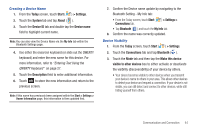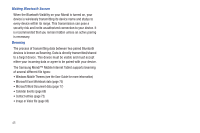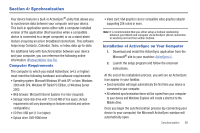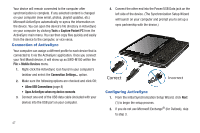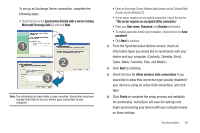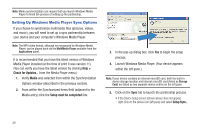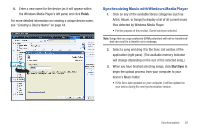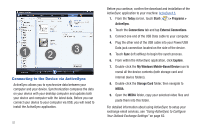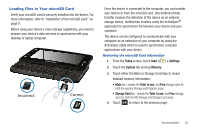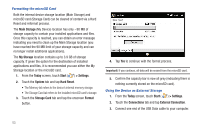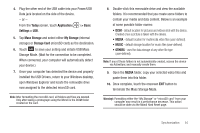Samsung SWD-M100 User Manual (user Manual) (ver.f3) (English) - Page 54
Setting Up Windows Media Player Sync Options
 |
View all Samsung SWD-M100 manuals
Add to My Manuals
Save this manual to your list of manuals |
Page 54 highlights
Note: Media synchronization can require that you launch Windows Media Player to finish the process of setting up the partnership. Setting Up Windows Media Player Sync Options If you choose to synchronize multimedia files (pictures, videos, and music), you will need to set up a sync partnership between your device and your computer's Windows Media Player. Note: The MP4 video format, although not recognized by Windows Media Player, can be played back via the MultiMedia Player available from the Applications panel. It is recommended that you have the latest version of Windows Media Player installed (at the time of print it was version 11). (You can verify you have the latest version by clicking Help > Check for Updates... from the Media Player menu.) 1. Verify Media was selected from within the Synchronization Options window (described in the previous section). 2. From within the Synchronized items field (adjacent to the Media entry) click the Setup must be completed link. 3. In the pop-up dialog box, click Yes to begin the setup process. 4. Launch Windows Media Player. (Your device appears within the left pane.) Note: If your device contains an internal microSD card, both the built-in device storage location and internal microSD card (listed as Storage Card) are listed as two separate device entries on the left pane. 5. Click on the Sync tab to launch the partnership process. • If the Device Setup screen (shown above) does not appear, right-click on the device icon (left pane) and select Setup Sync... 49