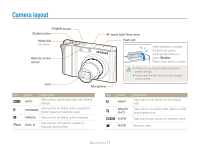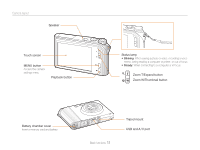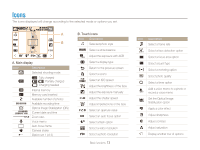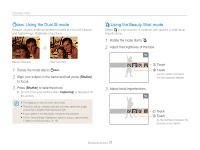Samsung TL34HD User Manual (ENGLISH) - Page 17
Setting the display
 |
UPC - 044701009719
View all Samsung TL34HD manuals
Add to My Manuals
Save this manual to your list of manuals |
Page 17 highlights
Using the touch screen Setting the display Selecting a display type Select a style of display for Shooting or Playback mode. c Touch d Touch Option Available mode Description Full Shooting, Playback Display the name of an option when you touch an icon. Hide icons on the screen if you Hide Shooting, Playback perform no operations for 3 seconds (touch the screen to display icons again). Basic Playback Display icons without the name of an option. Function Description Shooting Display the name of an option and a brief description when you touch an icon. Setting a start image Set a start image to be displayed when the camera is turned on. 1 In Playback mode, press [MENU]. 2 Touch ¡Start Image ¡ User Image. 3 Touch . 4 Select a photo and touch . • If there are no images, you must first take a photo. 5 Set a start image. d Touch c Touch • Only one start image will be saved in the internal memory. • If you select a new photo as a start image or reset your camera, the current image will be deleted. • A wide image or image in 3:2 ratio cannot be set as a start image. Basic functions 16