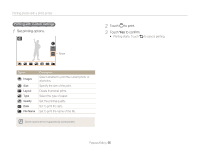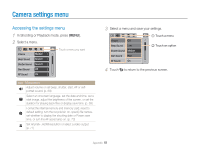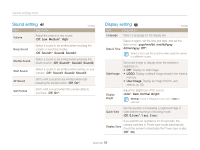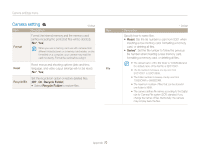Samsung TL34HD User Manual (ENGLISH) - Page 66
Printing photos with a photo printer
 |
UPC - 044701009719
View all Samsung TL34HD manuals
Add to My Manuals
Save this manual to your list of manuals |
Page 66 highlights
Printing photos with a photo printer Print photos with a PictBridge-compatible printer by connecting your camera directly to the printer. 1 With the printer on, connect your camera with the USB cable. 4 Select a print mode. c Touch d Touch 2 Press [POWER] or [Playback] to turn on your camera. 3 Touch Printer. Icon Description Print the current photo according to the printer's settings. (Touch to print.) Print photos with custom settings. (p. 66) Playback/Editing 65

Playback/Editing
65
4
Select a print mode.
Touch
Touch
Icon
Description
Print the current photo according to the printer’s settings.
(Touch
to print.)
Print photos with custom settings. (p. 66)
1
With the printer on, connect your camera with the USB
cable.
2
Press [
POWER
] or [
Playback
] to turn on your camera.
3
Touch
Printer
.
Printing photos with a photo printer
Print photos with a PictBridge-compatible printer by connecting your camera directly to the printer.