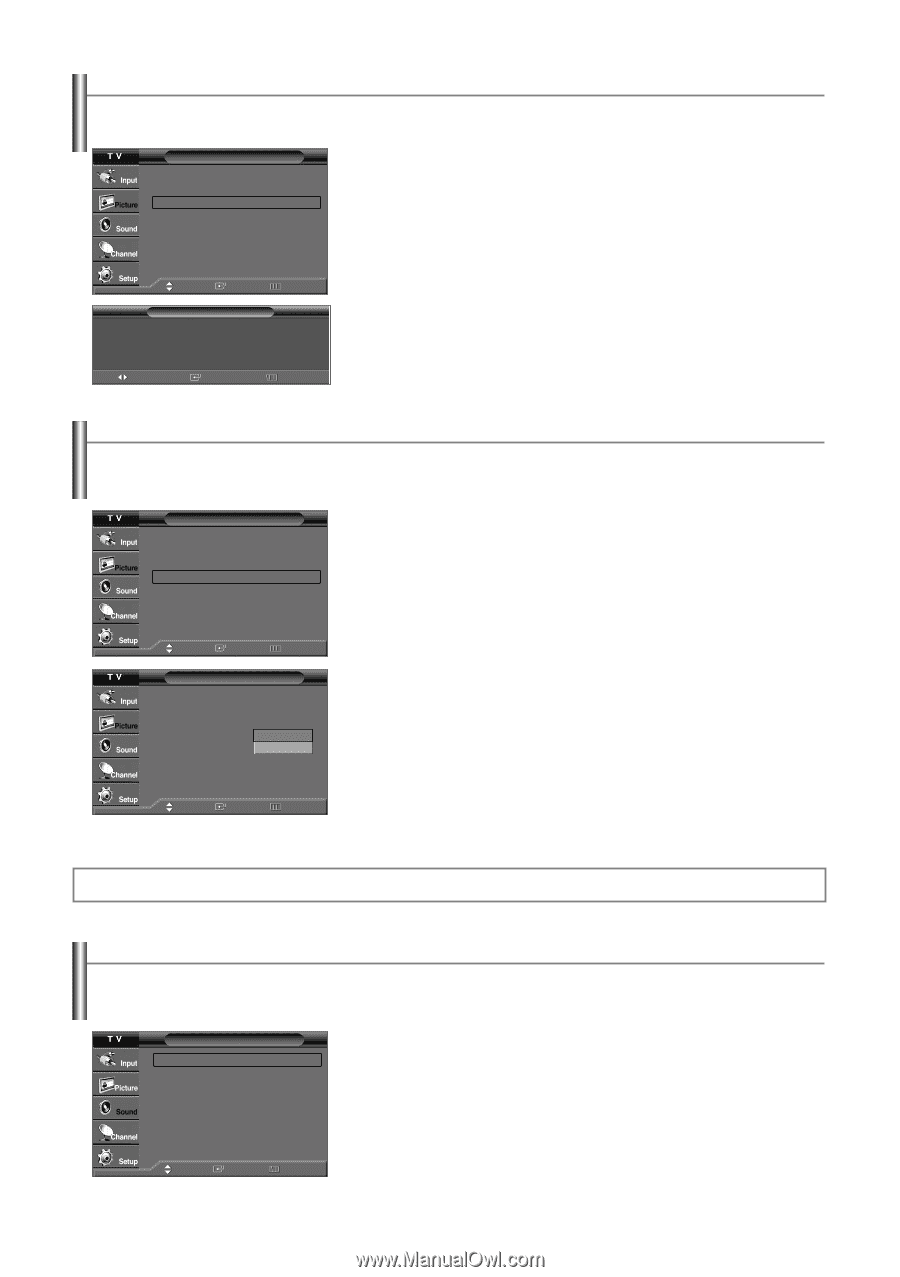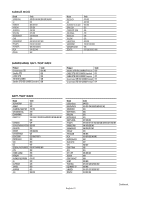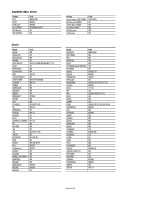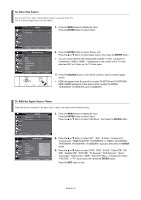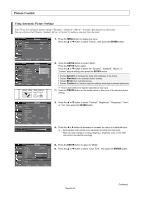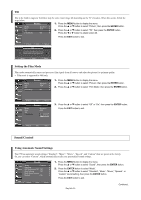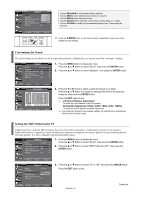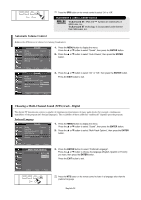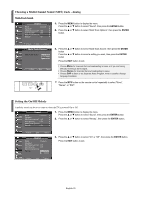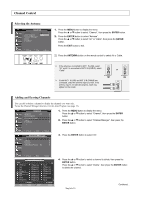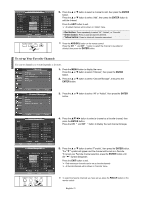Samsung TX-S3082WH User Manual (user Manual) (ver.1.0) (English) - Page 26
Tilt, Setting the Film Mode, Sound Control, Using Automatic Sound Settings - not supported mode
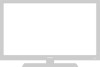 |
View all Samsung TX-S3082WH manuals
Add to My Manuals
Save this manual to your list of manuals |
Page 26 highlights
Tilt Due to the Earth's magnetic field there may be some minor image tilt depending on the TV's location. When this occurs, follow the steps below. Picture Mode Size Tilt Film Mode : Dynamic √ : 16:9 √ √ : Off √ 1. Press the MENU button to display the menu. Press the ... or † button to select "Picture", then press the ENTER button. 2. Press the ... or † button to select "Tilt", then press the ENTER button. Press the œ or √ button to adjust screen tilt. Press the EXIT button to exit. Move Enter Return T V Tilt Tilt Left 0 Use LEFT and RIGHT buttons on the remote control to adjust screen tilt. Right 0 Adjust Enter Return Setting the Film Mode Film mode automatically senses and processes film signals from all sources and adjust the picture for optimum quality. • Film mode is supported in 480i only. Picture Mode Size Tilt Film Mode : Dynamic √ : 16:9 √ √ : Off √ 1. Press the MENU button to display the menu. Press the ... or † button to select "Picture", then press the ENTER button. 2. Press the ... or † button to select "Film Mode", then press the ENTER button. Move Enter Return Picture Mode Size Tilt Film Mode : Dynamic : 16:9 : OOffff On 3. Press the ... or † button to select "Off" or "On", then press the ENTER button. Press the EXIT button to exit. Move Enter Return Sound Control Using Automatic Sound Settings Your TV has automatic sound settings ("Standard", "Music", "Movie", "Speech", and "Custom") that are preset at the factory. Or, you can select "Custom", which automatically recalls your personalized sound settings. Sound Mode : Custom √ Equalizer √ SRSTruSurround XT : Off √ Auto Volume : Off √ Multi-Track Options √ Melody : On √ Move Enter Return 1. Press the MENU button to display the menu. Press the ... or † button to select "Sound", then press the ENTER button. 2. Press the ENTER button to select "Mode". Press the ... or † button to select "Standard", "Music", "Movie", "Speech", or "Custom" sound setting, then press the ENTER button. Press the EXIT button to exit. English-26 Continued...