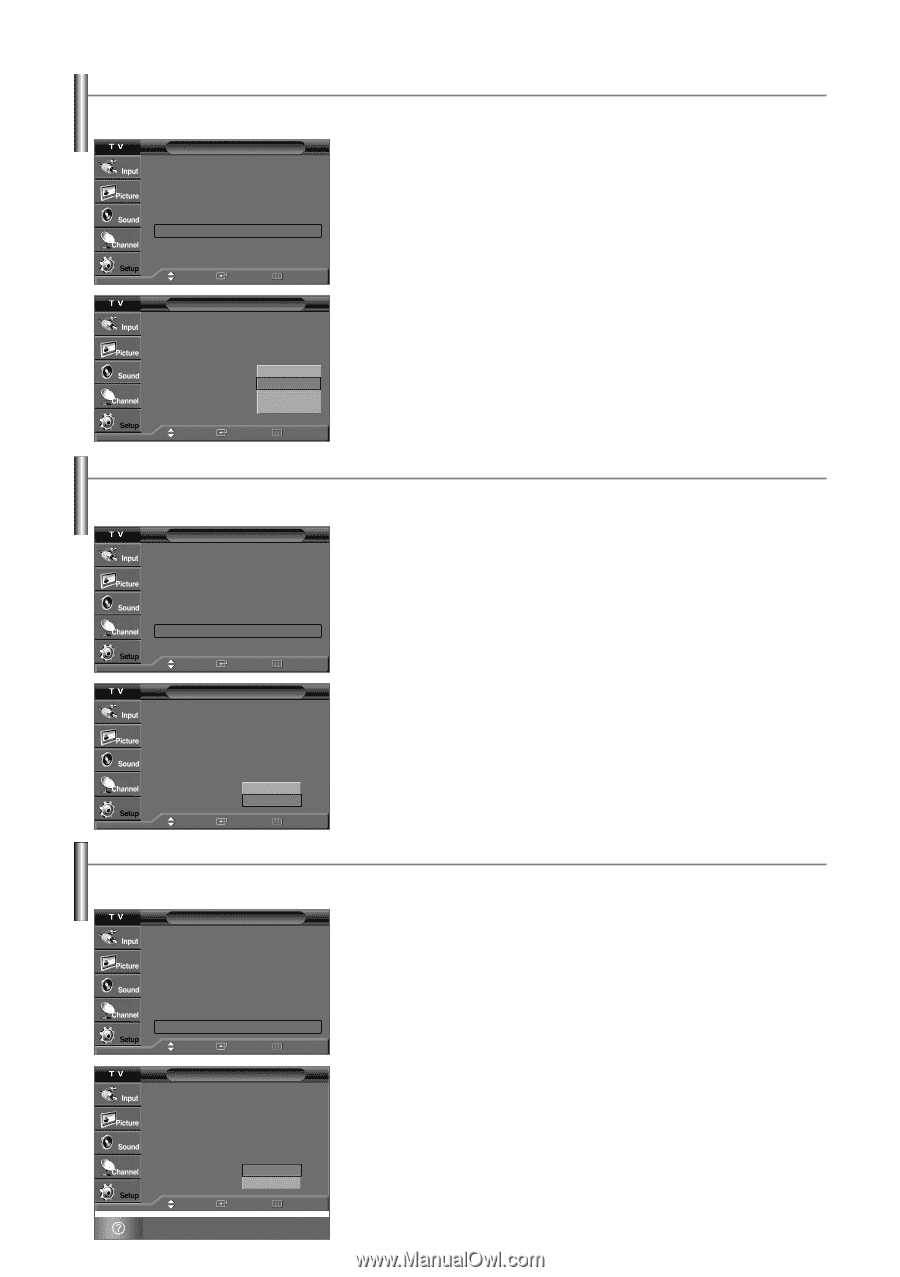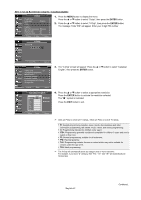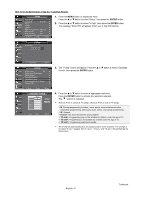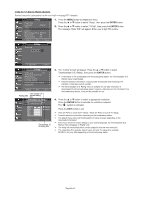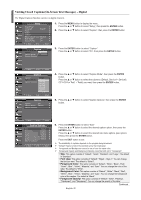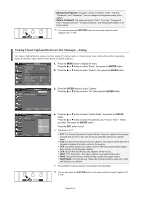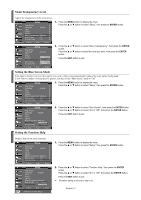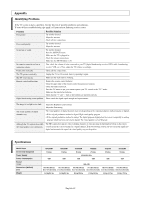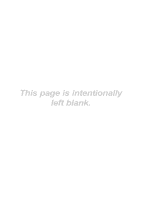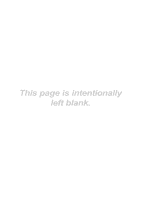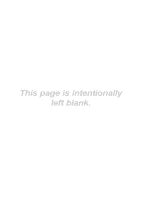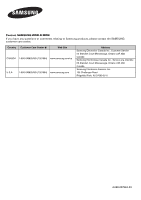Samsung TX-S3082WH User Manual (user Manual) (ver.1.0) (English) - Page 47
Menu Transparency Level, Setting the Blue Screen Mode, Setting the Function Help
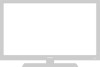 |
View all Samsung TX-S3082WH manuals
Add to My Manuals
Save this manual to your list of manuals |
Page 47 highlights
Menu Transparency Level Adjusts the transparency of the menu screen. Setup Plug & Play √ Language : English √ Time √ V-Chip √ Caption √ Menu Transparency: Medium √ Blue Screen : Off √ Function Help : On √ 1. Press the MENU button to display the menu. Press the ... or † button to select "Setup", then press the ENTER button. Move Enter Return Setup Plug & Play Language : English Time V-Chip Caption High Menu Transparency: MMedeiduiumm Blue Screen : OfLfow Function Help : OnOpaque 2. Press the ... or † button to select "Menu Transparency", then press the ENTER button. Press the ... or † button to select the level you want, then press the ENTER button. Press the EXIT button to exit. Move Enter Return Setting the Blue Screen Mode If no signal is being received or the signal is very weak, a blue screen automatically replaces the noisy picture background. If you wish to continue viewing the poor picture, you must set the "Blue Screen" mode to "Off" Setup Plug & Play √ Language : English √ Time √ V-Chip √ Caption √ Menu Transparency: Medium √ Blue Screen : Off √ Function Help : On √ Move Enter Return 1. Press the MENU button to display the menu. Press the ... or † button to select "Setup", then press the ENTER button. Setup Plug & Play Language : English Time V-Chip Caption MenuTransparency : Medium Blue Screen : OOffff Function Help : OOnn 2. Press the ... or † button to select "Blue Screen", then press the ENTER button. Press the ... or † button to select "On" or "Off", then press the ENTER button. Press the EXIT button to exit. Move Enter Return Setting the Function Help Displays help on the menu functions. Setup Plug & Play √ Language : English √ Time √ V-Chip √ Caption √ Menu Transparency: Medium √ Blue Screen : Off √ Function Help : On √ Move Enter Return Setup Plug & Play Language : English Time V-Chip Caption MenuTransparency : Medium Blue Screen : OOffn Function Help : OOnff Move Enter Return Switches the Function Help on. 1. Press the MENU button to display the menu. Press the ... or † button to select "Setup", then press the ENTER button. 2. Press the ... or † button to select "Function Help", then press the ENTER button. Press the ... or † button to select "On" or "Off", then press the ENTER button. Press the EXIT button to exit. ➢ The default setting of the function help is On. English-47