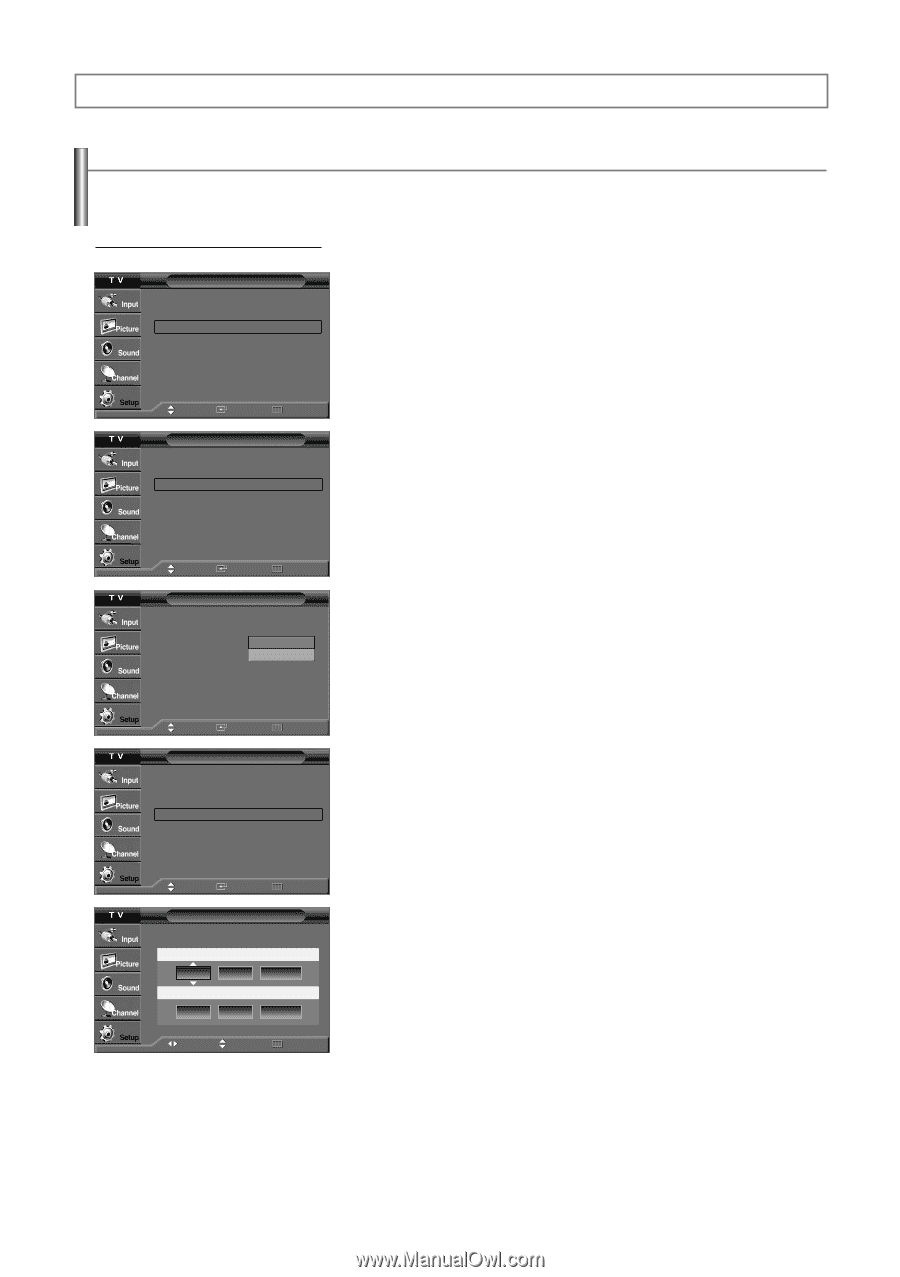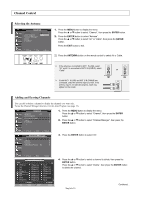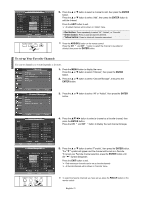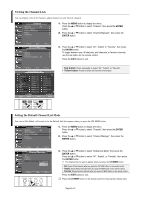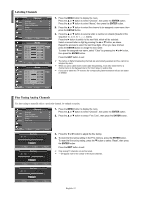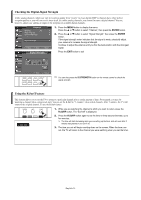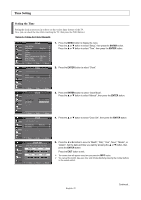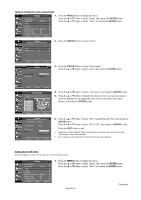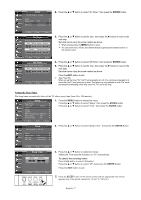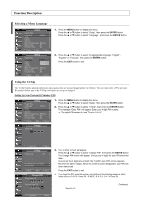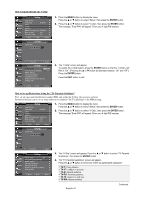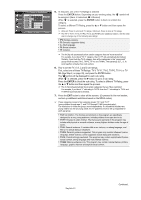Samsung TX-S3082WH User Manual (user Manual) (ver.1.0) (English) - Page 35
Time Setting, Setting the Time
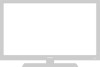 |
View all Samsung TX-S3082WH manuals
Add to My Manuals
Save this manual to your list of manuals |
Page 35 highlights
Time Setting Setting the Time Setting the clock is necessary in order to use the various timer features of the TV. Also, you can check the time while watching the TV. (Just press the INFO button.) Option 1: Setting the Clock Manually Setup Plug & Play √ Language : English √ Time √ V-Chip √ Caption √ Menu Transparency: Medium √ Blue Screen : Off √ Function Help : On √ Move Enter Return Time Clock √ Sleep Timer : Off √ On Timer : Inactivated √ Off Timer : Inactivated √ 1. Press the MENU button to display the menu. Press the ... or † button to select "Setup", then press the ENTER button. Press the ... or † button to select "Time", then press the ENTER button. 2. Press the ENTER button to select "Clock". Move Enter Return Clock Clock Mode Clock Set Time Zone DST : MMananuuaall Auto : Off 3. Press the ENTER button to select "Clock Mode". Press the ... or † button to select "Manual", then press the ENTER button. Move Enter Return Clock Clock Mode : Manual √ Clock Set √ Time Zone √ DST : Off √ 4. Press the ... or † button to select "Clock Set", then press the ENTER button. Move Enter Return Clock Set Enter the current date and time. Month Day Year -- -- ---- Hour Minute am/pm -- -- -- Move Adjust Return 5. Press the œ or √ button to move to "Month", "Day", "Year", "Hour", "Minute", or "am/pm". Set the date and time you want by pressing the ... or † button, then press the ENTER button. Press the EXIT button to exit. ➢ The current time will appear every time you press the INFO button. ➢ You can set the month, day, year, hour, and minute directly by pressing the number buttons on the remote control. English-35 Continued...