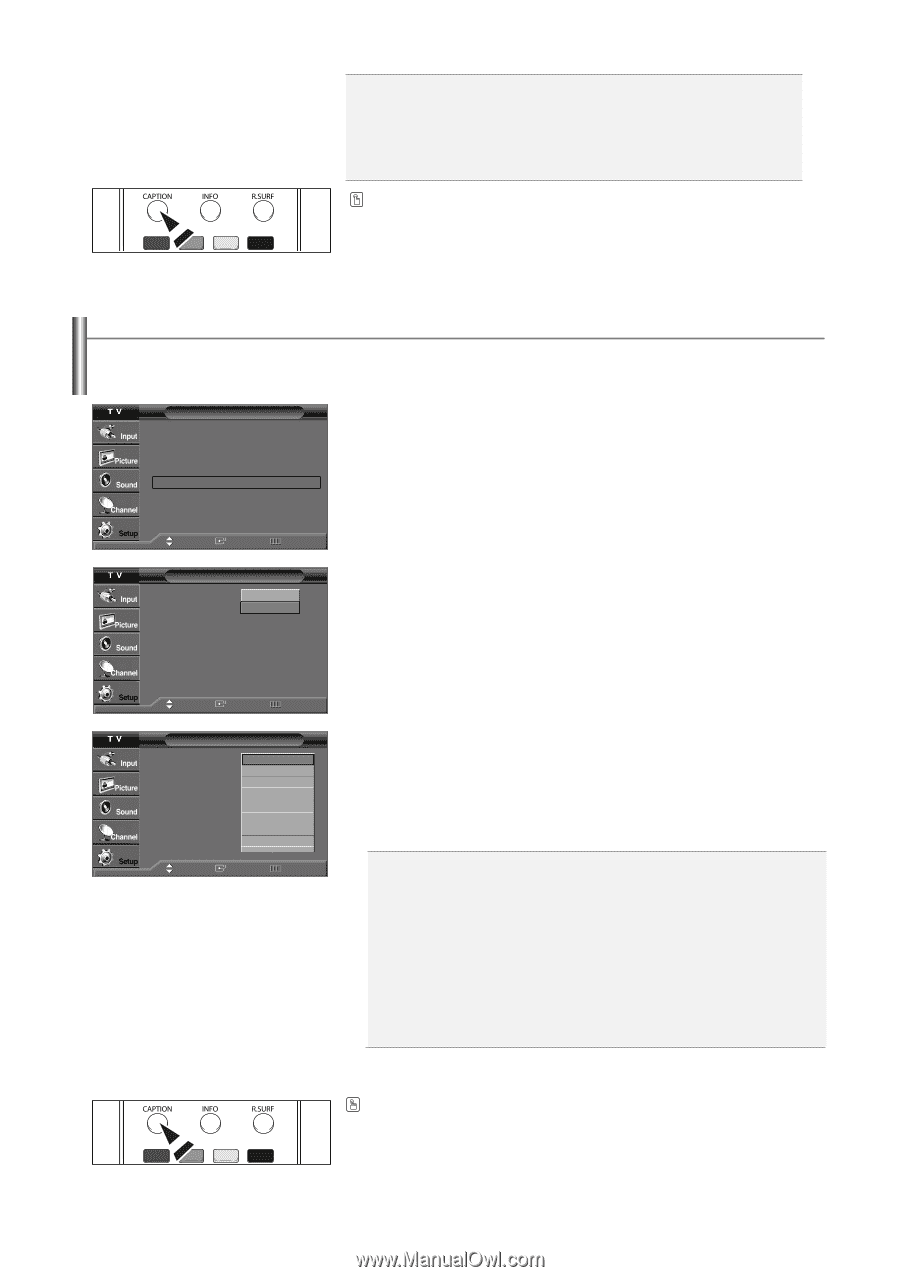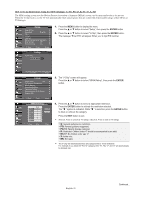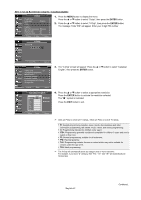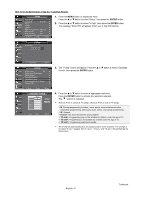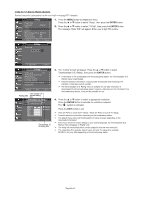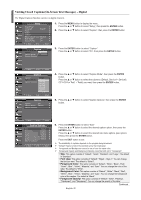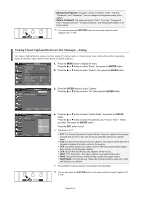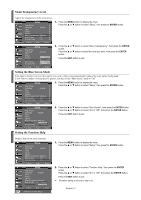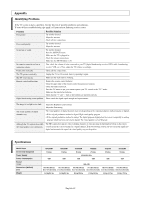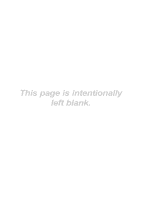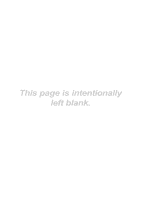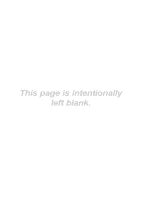Samsung TX-S3082WH User Manual (user Manual) (ver.1.0) (English) - Page 46
Viewing Closed Captions(On-Screen Text Messages) - Analog, Text1, Text3/Text4, ENTER, CAPTION - service menu
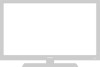 |
View all Samsung TX-S3082WH manuals
Add to My Manuals
Save this manual to your list of manuals |
Page 46 highlights
Background Opacity: This option consists of "Default", "Solid", "Flashing", "Translucent", and "Transparent". You can change the background opacity of the caption. Return to Default: This option sets each of "Size", "Font style", "Foreground Color", "Background Color", "Foreground Opacity", and "Background Opacity" to its factory default. You can also press the CAPTION button on the remote control to select Captions "On" or "Off". Viewing Closed Captions(On-Screen Text Messages) - Analog The Analog Caption function operates in either analog TV channel mode or external signal mode. (Depending on the broadcasting signal, the Analog Caption function may operate on digital channels.) Setup Plug & Play √ Language : English √ Time √ V-Chip √ Caption √ Menu Transparency: Medium √ Blue Screen : Off √ Function Help : On √ Move Enter Return 1. Press the MENU button to display the menu. Press the ... or † button to select "Setup", then press the ENTER button. 2. Press the ... or † button to select "Caption", then press the ENTER button. Caption Caption : OOffff Caption Mode : DOenfault Caption Options 3. Press the ENTER button to select "Caption". Press the ... or † button to select "On", then press the ENTER button. Move Enter Return Caption Caption : OfDf efault Caption Mode : DeCfCa1ult Caption Options CC2 CC3 CC4 Text1 Text2 Text3 ▼ Move Enter Return 4. Press the ... or † button to select "Caption Mode", then press the ENTER button. Press the ... or † button to select the submenu (CC1~CC4 or Text1 ~ Text4) you want, then press the ENTER button. Press the EXIT button to exit. ➢ The default is "CC1". CC1: The Primary Synchronous Caption Service. These are captions in the primary language that must be in sync with the sound, preferably matched to a specific frame. CC2: The Special Non-Synchronous Use Captions. This channel carries data that is intended to augment information carried in the program. CC3: Secondary Synchronous Caption Service. Alternate program-related caption data, typically second language captions. CC4: Special Non-Synchronous Use Captions. Similar to CC2. Text1: First Text Service. This may be various non-program related data. Text2: Second Text Service. Additional data, usually not program related. Text3/Text4: Third Text Service. These data channels should be used only if Text1 and Text2 are not sufficient. ➢ The availability of captions depends on the program being broadcast. You can also press the CAPTION button on the remote control to select Captions "On" or "Off English-46