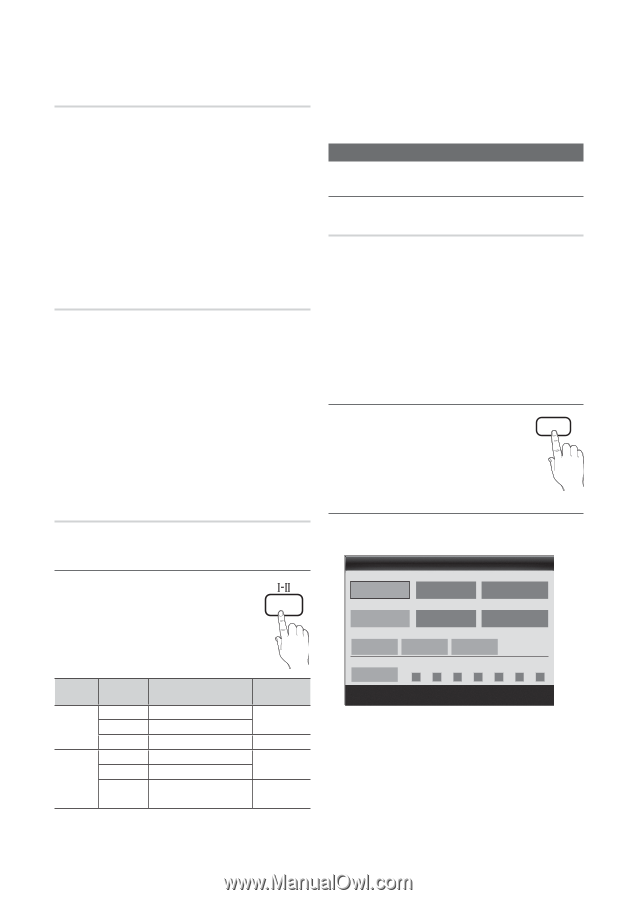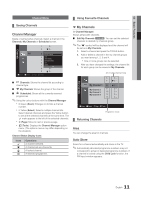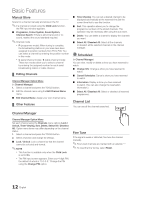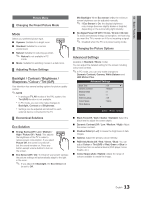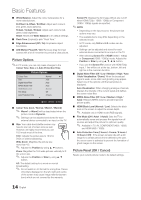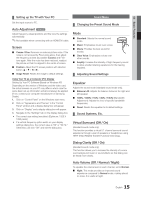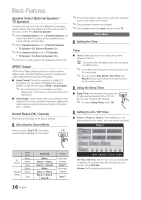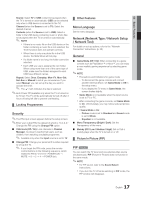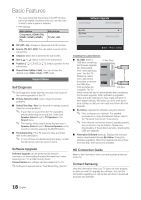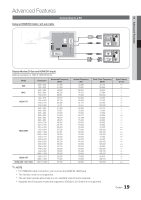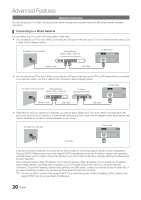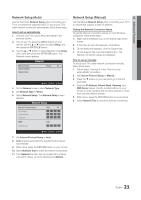Samsung UA46C5000 User Manual - Page 16
Speaker Select External Speaker, TV Speaker, SPDIF Output, Sound Reset OK / Cancel
 |
View all Samsung UA46C5000 manuals
Add to My Manuals
Save this manual to your list of manuals |
Page 16 highlights
Basic Features Speaker Select (External Speaker / TV Speaker) A sound echo may occur due to a difference in decoding speed between the main speaker and the audio receiver. In this case, set the TV to External Speaker. ✎✎When Speaker Select is set to External Speaker, the volume and MUTE buttons will not operate and the sound settings will be limited. ✎✎When Speaker Select is set to External Speaker. xx TV Speaker: Off, External Speaker: On ✎✎When Speaker Select is set to TV Speaker. xx TV Speaker: On, External Speaker: On ✎✎If there is no video signal, both speakers will be mute. SPDIF Output SPDIF (Sony Philips Digital InterFace) is used to provide digital sound, reducing interference going to speakers and various digital devices such as a DVD player. ■■ Audio Format: During the reception of a digital TV broadcast, you can select the Digital Audio output (SPDIF) format from the options PCM or Dolby Digital. ✎✎ By connecting to 5.1ch speakers in a Dolby Digital setup, maximize your interactive 3D sound experience. ■■ Audio Delay: Correct audio-video sync problems, when watching TV or video, and when listening to digital audio output using an external device such as an AV receiver (0ms ~ 250ms). Sound Reset (OK / Cancel) Reset all sound settings to the factory defaults. ¦¦ Selecting the Sound Mode When you set to Dual f-g, the current sound mode is displayed on the screen. DUAL A2 Stereo NICAM Stereo Audio Type Mono Stereo Dual Mono Stereo Dual Dual f-g Mono Stereo Mono Dual f Dual g Mono Mono Stereo Mono Dual f Dual g Default Automatic change Dual f Automatic change Dual f ✎✎If the stereo signal is weak and an automatic switching occurs, then switch to the mono. ✎✎Only activated in stereo sound signal. ✎✎Only available when the Input source is set to TV. Setup Menu ¦¦ Setting the Time Time ■■ Clock: Setting the clock is for using various timer features of the TV. OO The current time will appear every time you press the INFO button. ✎✎ If you disconnect the power cord, you have to set the clock again. ✎✎ You can set the Day, Month, Year, Hour and Minute directly by pressing the number buttons on the remote control. ¦¦ Using the Sleep Timer ■■ Sleep Timer: Automatically shuts down the TV after a preset period of time. (Off, 30, 60, 90, 120, 150 and 180 minutes). ✎✎ To cancel Sleep Timer, select Off. SLEEP ¦¦ Setting the On / Off Timer ■■ Timer 1 / Timer 2 / Timer 3: Three different on / off timer settings can be made. You must set the clock first. Timer 1 On Time ▲ Inactivate 00 00 ▼ Off Time Inactivate 00 00 Volume 10 Source TV Channel 1 Repeat Once Sun Mon Tue Wed Thu Fri Sat L Move U Adjust E Enter R Return On Time / Off Time: Set the hour, minute, and activate / inactivate. (To activate timer with the setting you've chosen, set to Activate.) Volume: Set the desired volume level. 16 English