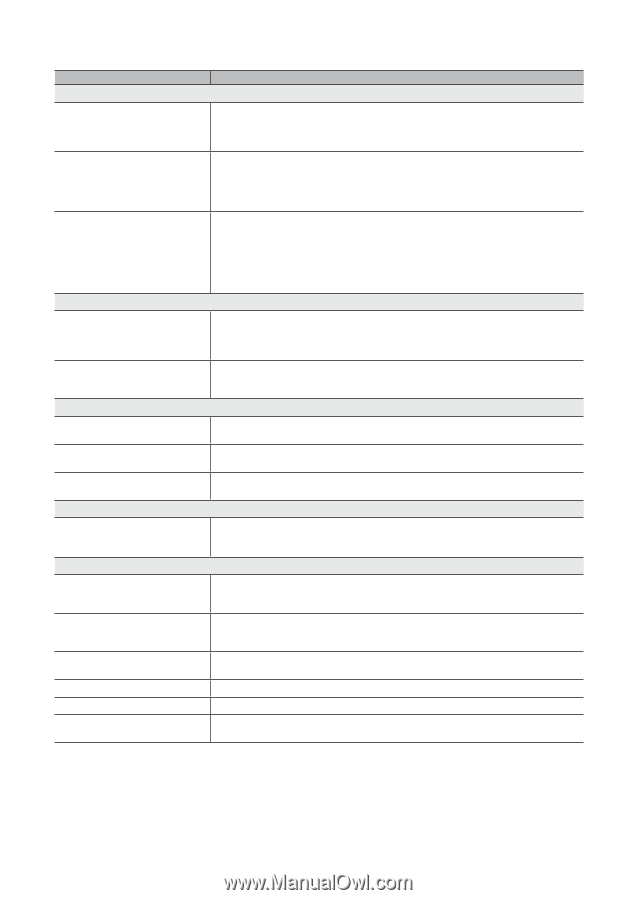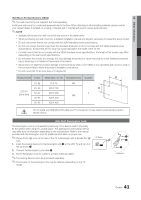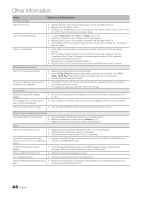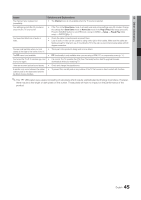Samsung UA46C5000 User Manual - Page 44
Issues, Solutions and Explanations
 |
View all Samsung UA46C5000 manuals
Add to My Manuals
Save this manual to your list of manuals |
Page 44 highlights
Other Information Issues No Picture, No Video Solutions and Explanations The TV won't turn on. • Make sure the AC power cord is securely plugged in to the wall outlet and the TV. • Make sure the wall outlet is working. • Try pressing the POWER button on the TV to make sure the problem is not the remote. If the TV turns on, refer to "The remote control does not work" below. The TV turns off automatically. • Ensure the Sleep Timer is set to Off in the Setup menu (p. 16). • If your PC is connected to the TV, check your PC power settings. • Make sure the AC power cord is plugged in securely to the wall outlet and the TV. • When watching TV from an antenna or cable connection, the TV will turn off after 10 ~ 15 minutes if there is no signal. There is no picture/Video. • Check cable connections (remove and reconnect all cables connected to the TV and external devices). • Set your external devices' (Cable/Set top Box, DVD, Blu-ray etc) video outputs to match the connections to the TV input. For example, if an external device's output is HDMI, it should be connected to an HDMI input on the TV. • Make sure your connected devices are powered on. • Be sure to select the TV's correct source by pressing the SOURCE button on the TV remote. RF(Cable/Antenna) Connection The TV is not receiving all channels. • Make sure the Antenna cable is connected securely. • Please try Plug & Play (Initial setup) to add available channels to the channel list. Go to MENU - Setup - Plug & Play (Initial setup) and wait for all available channels to be stored (p. 7). • Verify the Antenna is positioned correctly. The picture is distorted: macro block error small block, dots, pixelization • Compression of video contents may cause picture distortion, especially with fast moving pictures such as sports and action movies. • A low signal can cause picture distortion. This is not a TV issue. PC Connection A "Mode Not Supported" message appears. • Set your PC's output resolution and frequency so they match the resolutions supported by the TV (p. 19). "PC" is always shown on the source list, even if a PC is not connected. • This is normal; "PC" is always shown on the source list, regardless of whether a PC is connected. The video is OK but there is no audio. • If you are using a HDMI connection, check the audio output setting on your PC. Network Connection (Depending on Models) The wireless network connection failed. • Samsung Wireless USB dongle is required to use a wireless network. • Make sure the Network Connection is set to Wireless (p. 22). • Make sure the TV is be connected to a wireless IP sharer (router). Others The remote control does not work. • Replace the remote control batteries with the poles (+/-) in the right direction. • Clean the sensor's transmission window on the remote. • Try pointing the remote directly at the TV from 5~6 feet away. The cable/set top box remote control doesn't turn the TV on or off, or adjust the volume. A "Mode Not Supported" message appears. • Programme the Cable/Set top box remote control to operate the TV. Refer to the Cable/Set user manual for the SAMSUNG TV code. • Check the supported resolution of the TV, and adjust the external device's output resolution accordingly. Refer to the resolution settings on page 19 of this manual. There is a plastic smell from the TV. The TV is tilted to the side. There are difficulties assembling the stand base. • This smell is normal and will dissipate over time. • Remove the base stand from the TV and reassemble it. • Make sure the TV is placed on a flat surface. It is necessary to use magnetized screw driver if you cannot remove the screws from the TV. 44 English