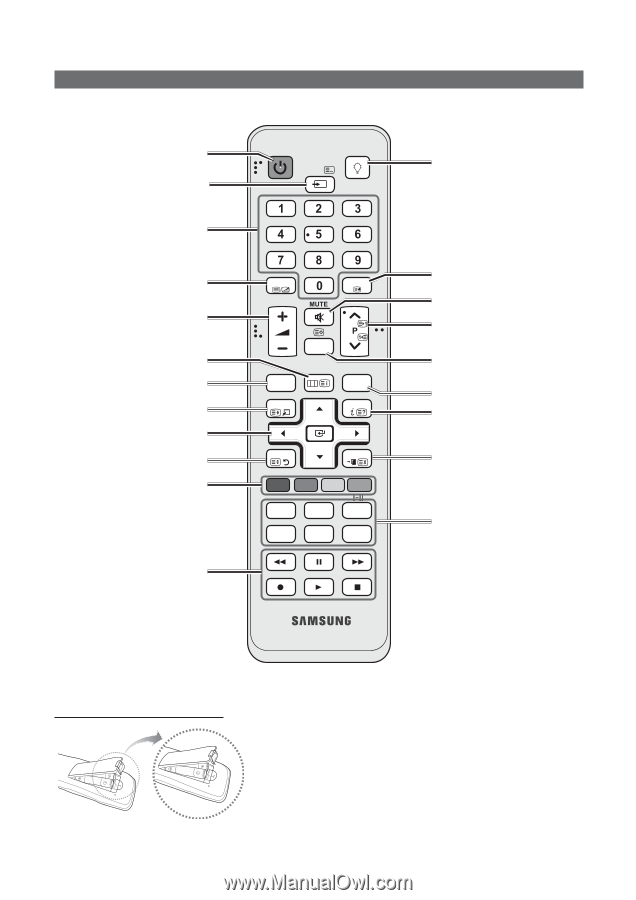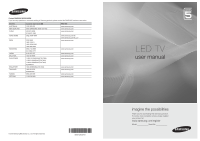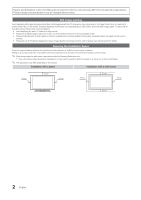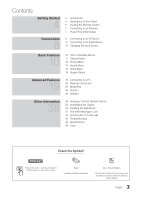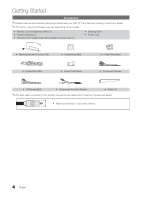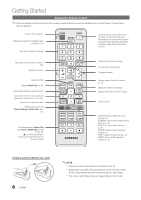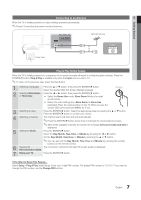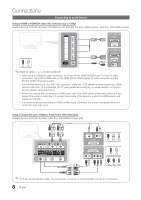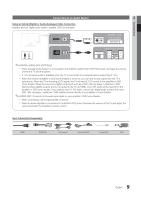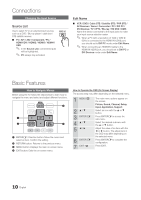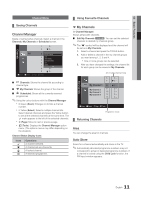Samsung UA46C5000 User Manual - Page 6
Power, On/off, Media.p, P.mode, P.size, Sleep, S.mode, E.saving
 |
View all Samsung UA46C5000 manuals
Add to My Manuals
Save this manual to your list of manuals |
Page 6 highlights
Getting Started Viewing the Remote Control ✎✎This is a special remote control for the visually impaired persons and has Braille points on the Power, Channel and Volume buttons. Turns the TV on and off. Displays and selects the available video sources (p. 10). Have direct access to channels. POWER SOURCE ON/OFF Turns the remote control light on and off. When on, the buttons become illuminated for a moment when pressed. (Using this button frequently will reduce the battery usage time in the remote control.) Alternately selects Teletext, Double or Mix. Adjusts the volume. Opens the OSD. Displays Media Play, (p. 26). Quickly select frequently used functions. Selects the on-screen menu items and changes the values seen on the menu. Returns to the previous menu. These buttons are for the Channel Manager, Media Play menu, etc. Use these buttons in Media Play and Anynet+ (HDMI-CEC) modes (p. 26, 33). (�: Controls recording for Samsung recorders that have the Anynet+ feature) TTX/MIX PRE-CH CHLIST MEDIA.P MENU TOOLS HDMI INFO RETURN EXIT A B C D S.MODE E.SAVING DUAL P.MODE P.SIZE SLEEP Returns to the previous channel. To mute all TV output sound. Changes channels. Displays channel lists on the screen (p. 12). Selects the HDMI mode directly. Displays information on the TV screen. Exits the menu. S.MODE: Press to select the sound mode (p. 15). E.SAVING: Use to set the energy saving function (p. 13). DUAL f-g: Sound effect selection (p. 16). P.MODE: Press to select the picture mode (p. 13). P.SIZE: Selects the picture size (p. 14). SLEEP: Use to set the sleep timer function (p. 16). Installing batteries (Battery size: AAA) 6 English ✎✎NOTE xx Use the remote control within 23 feet from the TV. xx Bright light may affect the performance of the remote control. Avoid using nearby special fluorescent light or neon signs. xx The colour and shape may vary depending on the model.