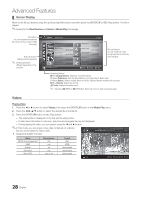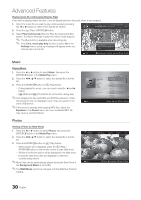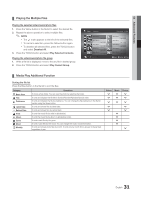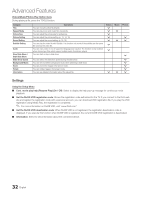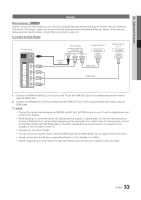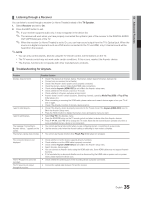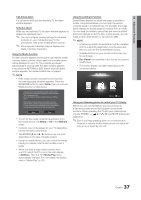Samsung UA46C5000 User Manual - Page 32
Settings
 |
View all Samsung UA46C5000 manuals
Add to My Manuals
Save this manual to your list of manuals |
Page 32 highlights
Advanced Features Videos/Music/Photos Play Option menu During playing a file, press the TOOLS button. Category Title Repeat Mode Picture Size Picture Setting Sound Setting Subtitle Setting Audio Stop Slide Show / Start Slide Show Slide Show Speed Background Music Zoom Rotate Information Operations You can move the other file directly. You can play movie and music files repeatedly. You can adjust the picture size for preference. You can adjust the picture setting. (p. 13, 14, 15) You can adjust the sound setting. (p. 15, 16) You can play the video file with Subtitle. This function only works if the subtitles are the same file name as the video file. You can enjoy video in one of supported languages as required. The function is only enabled when stream-type files which support multiple audio formats are played. You can start or stop a slide show. You can select the slide show speed during the slide show. You can set and select background music when watching a slide show. You can zoom into images in full screen mode. You can rotate images in full screen mode. You can see detailed information about the played file. Videos > Music > > > Photos > > > > > > > > Settings Using the Setup Menu ■■ Cont. movie play help (Resume Play) (On / Off): Select to display the help pop-up message for continuous movie playback. ■■ Get the DivX® VOD registration code: Shows the registration code authorized for the TV. If you connect to the DivX web site and register the registration code with a personal account, you can download VOD registration file. If you play the VOD registration using Media Play, the registration is completed. ✎✎ For more information on DivX® VOD, visit "www.DivX.com." ■■ Get the DivX® VOD deactivation code: When DivX® VOD is not registered, the registration deactivation code is displayed. If you execute this function when DivX® VOD is registered, the current DivX® VOD registration is deactivated. ■■ Information: Select to view information about the connected device. 32 English