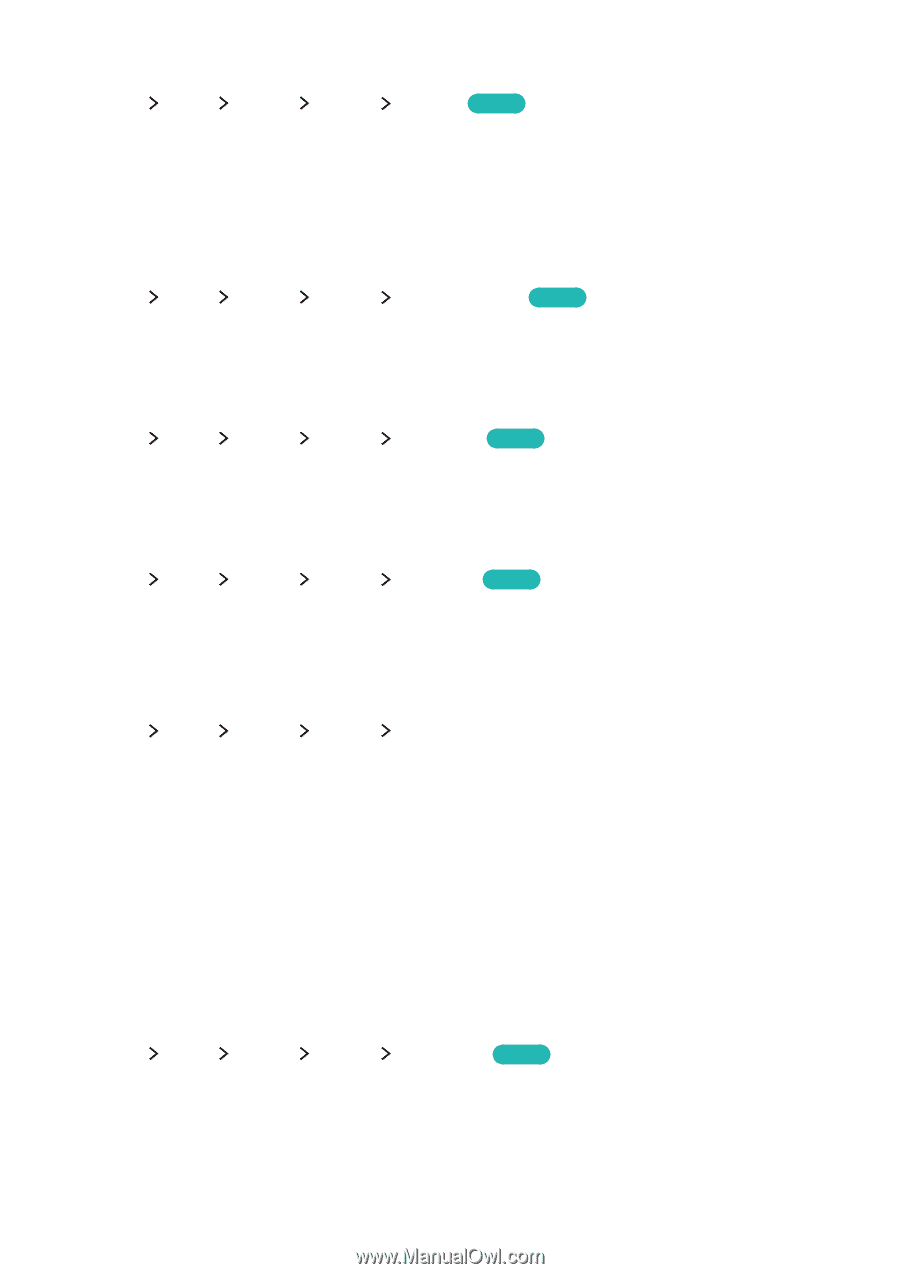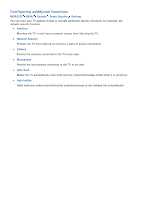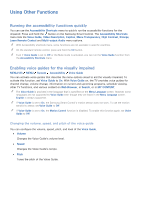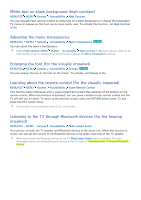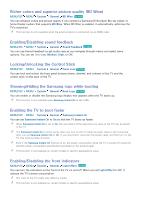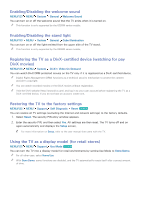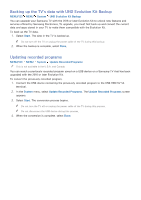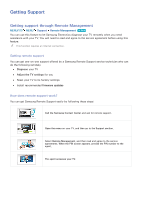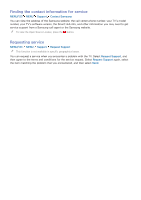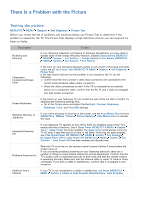Samsung UN78JS9100F User Manual - Page 132
Richer colors and superior picture quality (BD Wise), Enabling/Disabling sound feedback
 |
View all Samsung UN78JS9100F manuals
Add to My Manuals
Save this manual to your list of manuals |
Page 132 highlights
Richer colors and superior picture quality (BD Wise) MENU/123 MENU System General BD Wise Try Now You can enhance colors and picture quality if you connect a Samsung DVD player, Blu-ray player, or home theater system that supports BD Wise. When BD Wise is enabled, it automatically optimizes the TV's resolution. "" This function is only available when the external device is connected via an HDMI cable. Enabling/Disabling sound feedback MENU/123 MENU System General Sound Feedback Try Now You can use Sound Feedback to get audio cues as you navigate through menus and select menu options. You can set it to Low, Medium, High, or Off. Locking/Unlocking the Control Stick MENU/123 MENU System General Panel Lock Try Now You can lock and unlock the front panel buttons (menu, channel, and volume) of the TV and the control stick on the back of the TV. Showing/Hiding the Samsung logo while booting MENU/123 MENU System General Boot Logo Try Now You can enable or disable the Samsung logo display that appears when the TV starts up. "" This function is not available when Samsung Instant On is set to On. Enabling the TV to boot faster MENU/123 MENU System General Samsung Instant On You can set Samsung Instant On to On so that the TV boots up faster. "" When Samsung Instant On is set to On, the use history of the apps that you used on the TV may be stored in the TV. "" The Samsung Instant On function works when you turn on the TV while its power cable is still connected after you set Samsung Instant On to On. If you disconnect, reconnect the power cable, and then turn on the TV, this function does not work. "" Even if the Samsung Instant On function is on, the power consumption while the TV is turned off meets the standby power consumption specification presented on the product label. "" This function is not available on certain models in specific geographical areas. Enabling/Disabling the front indicators MENU/123 MENU System General Light Effect Try Now You can turn the indicators on the front of the TV on and off. When you set Light Effect to Off, it reduces the TV's power consumption. "" The color of the TV's light may differ by model. "" This function is not available on certain models in specific geographical areas.