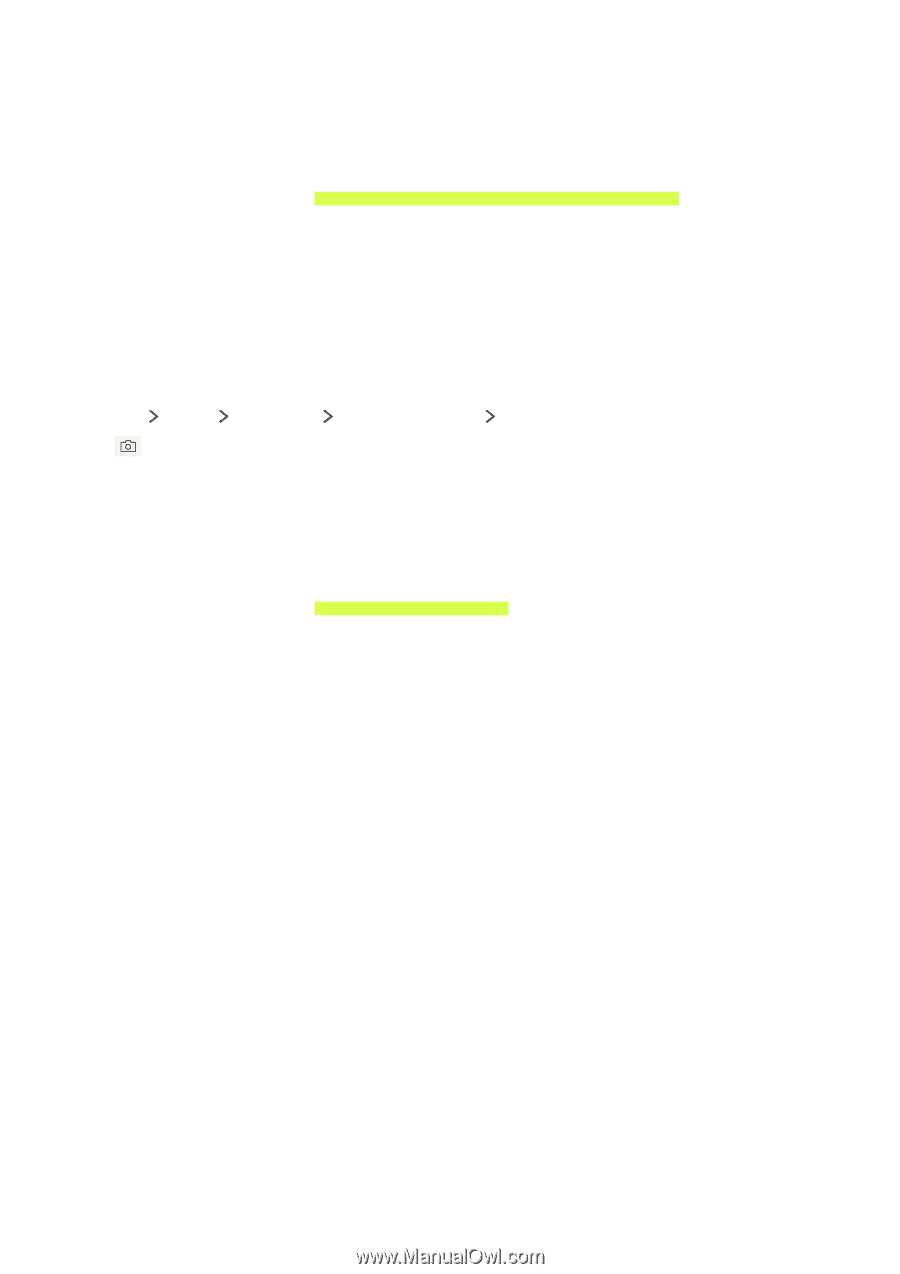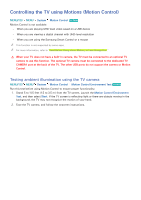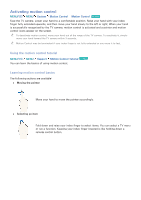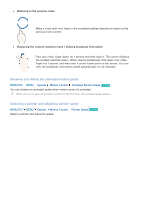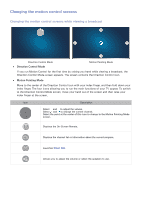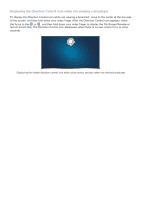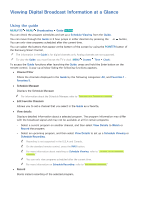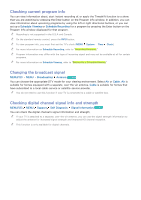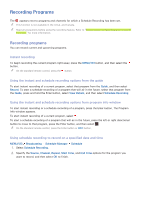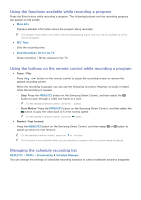Samsung UN78JS9100F User Manual - Page 77
Using Face Recognition, Registering your face to your Samsung account
 |
View all Samsung UN78JS9100F manuals
Add to My Manuals
Save this manual to your list of manuals |
Page 77 highlights
Using Face Recognition You can register your face using the TV camera, and sign in to your Samsung accounts using the face recognition function. Only one face can be registered per account. Depending on the ambient illumination level and/or shadows over a face, the TV may have difficulty recognizing it. "" For more information, refer to "Read Before Using Voice, Motion, or Face Recognition." [[ When your TV does not have a built-in camera, the TV must be connected to an optional TV camera to use this function. The optional TV camera must be connected to the dedicated TV CAMERA port at the back of the TV. The other USB ports do not support the camera or Motion Control. Registering your face to your Samsung account MENU/123 MENU Smart Hub Samsung Account Edit Profile Select after entering your account password. Select Take Picture, and then align your face within the red circle. When the circle turns green, the TV has registered your face. "" To use this function, you must sign in to your Samsung account. "" Your entire face must be visible to the camera. Avoid shadows over your face. Shadows prevent the camera from recognizing your face accurately. "" Keep your expression as neutral as possible. Also, keep your mouth closed and as neutral as possible. "" For more information, refer to "Creating a Samsung account."